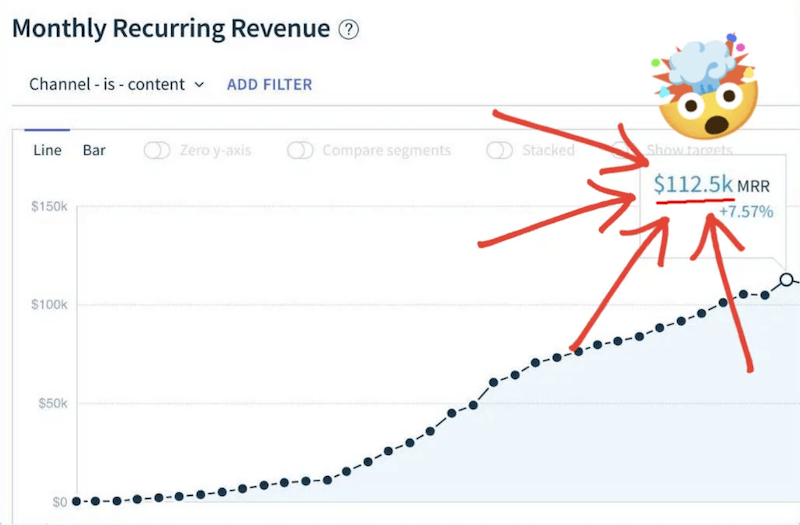What is safe browsing?
Safe browsing is the smart practice of navigating the internet securely and responsibly, protecting both your personal information and digital devices from potential threats. It's all about being aware of online risks, such as phishing scams or malware attacks, while still enjoying everything the web has to offer. Want to surf through cyberspace without catching any nasty waves? Safe browsing habits are what you should be focusing on!
Safe browsing fast facts
Google Chrome, while popular and regularly updated for security, still collects user data.
DuckDuckGo is a privacy-focused search engine that doesn't track your searches or store personal information.
The Tor Browser provides the highest level of anonymity and encryption by routing internet traffic through multiple servers.
Enhanced Safe Browsing in Chrome proactively warns about risky URLs and downloads, but requires sharing some browsing data with Google in order to work efficiently.
Incognito mode in browsers like Chrome and Firefox doesn't save browsing history or cookies, but it doesn't hide online activity from internet service providers, employers, or websites you’ve visited.

A cartoon showing hackers attempting to infiltrate a computer system, emphasizing the risks of unsafe browsing practices. Photograph: Shekhar Pawar via EC-Council.
Should I turn on Safe Browsing?
Turning on Enhanced Safe Browsing in Chrome comes with significant benefits. This feature enhances your online security by proactively identifying and warning you about risky URLs, downloads, extensions, and system changes in real-time. It's a protective shield, ensuring you're forewarned about potentially harmful content. Think of it like having a vigilant guard constantly scanning the horizon for threats.
However, it's essential to be aware of some caveats. Enhanced Safe Browsing requires sharing some of your browsing data with Google, which might raise privacy concerns for some users. Also, while rare, it can sometimes flag legitimate websites as threats, a phenomenon known as false positives. But these are relatively minor drawbacks compared to the substantial security benefits of Enhanced Safe Browsing.
The statistics around Safe Browsing's effectiveness are impressive. Google's Safe Browsing service provides over 5 million daily warnings about various malicious sites and unwanted software. It also identifies over 50,000 new malware sites and more than 90,000 new phishing sites each month.
What happens if you turn on SafeSearch?
Turning on SafeSearch in Google significantly alters your online search experience. Primarily, it acts as a filter to block explicit content, like pornography, violence, and gore, from appearing in your search results. This applies to all types of searches, whether you're searching images, videos, or websites.
It's designed to create a safer, more family-friendly online environment, especially for younger users under 18 years of age. For users under 13, or the applicable age in each country, SafeSearch is enabled by default when they're signed into their Google accounts.
When SafeSearch is active, you'll notice a significant reduction in explicit images, videos, and web pages in your search results. This doesn't mean that Google censors all mature content, but rather, it filters out what it deems to be explicitly inappropriate. If you need to include such results in your searches for any reason, you'll have to turn off SafeSearch.

Close-up of a browser's address bar with 'https' and a padlock icon, indicating a secure connection for safe browsing. Photograph: Cybrain via Getty Images.
Is it better to have SafeSearch on or off?
Whether it's better to have SafeSearch on or off depends largely on your needs and context. For families, especially those with children, keeping SafeSearch on is a wise choice. It filters out explicit content such as pornography, violence, and gore, which is crucial for creating a safer, more family-friendly online environment. For young internet users under the age of 13, Google even turns it on by default.
However, for adults or in professional settings where mature content filtering isn't necessary, turning off SafeSearch might be more appropriate. This allows for a broader range of search results, which can be important for research, artistic pursuits, or simply personal preference. The key is understanding that SafeSearch isn't about censoring information but rather about filtering explicit content.
Ultimately, the choice comes down to personal or parental discretion. If the goal is to secure a kid-friendly browsing experience or to avoid accidentally stumbling upon explicit material while browsing, keep SafeSearch on. If unrestricted access to information is more important and there's no risk kids will be around to view any potentially unsafe content, turning it off could be the better option. Remember, toggling SafeSearch is simple (for adult Google accounts), so you can always adjust your settings as your situation or needs change.
Is it okay to turn off SafeSearch?
Turning off SafeSearch can be okay, depending on your specific needs and circumstances. Here’s a checklist to consider before making that decision:
- Audience: Are you an adult or responsible for minors who use your device? If children have access, it's usually best to keep SafeSearch on.
- Content sensitivity: Are you comfortable encountering explicit content? If not, it's better to leave SafeSearch enabled.
- Research needs: Does your work or research require access to unfiltered search results? Professionals in certain fields might need to turn off SafeSearch for comprehensive information.
- Risk awareness: Are you aware of the risks of encountering potentially offensive or explicit content and prepared to handle it?
- Privacy concerns: Are you comfortable with the privacy implications of your search queries being less filtered?
- Changing situations: Are you prepared to actively change the settings back if your situation changes, like if a child starts using your device?

An individual shocked by multiple security warnings on his computer screen, a reminder of the importance of vigilance while browsing online. Photograph: Urban Network.
How do I access a safe browser?
Accessing a safe browser involves choosing a web browser known for its strong security and privacy features. Some popular options include:
- Firefox: With many customization options and strong privacy protection features, Firefox, when modified and tweaked, can be one of the best secure browsers. It's open-source, actively developed, and supports numerous browser extensions for added security and privacy
- Tor Browser: A hardened version of Firefox, the Tor browser routes traffic through multiple encrypted servers for maximum anonymity. However, it can be slower and some websites may block Tor's IP addresses.
- Ungoogled Chromium: This open-source project offers a Google Chrome browser experience without Google's privacy issues and dependency on their services.
Is Google Chrome safe to use now?
Google Chrome is generally considered safe to use. It gets regular security updates from Google, fixing any possible vulnerabilities. Chrome also uses Google’s Safe Browsing database — a massive collection of unsafe sites to visit that is updated daily. This feature is particularly effective in detecting and warning users about phishing sites.
Moreover, Chrome uses sandboxing, which isolates web pages from each other and your device's operating system. This helps prevent malicious web scripts and trackers from stealing data or infecting your device.
However, while Chrome is generally secure, it's important to consider privacy aspects. Google Chrome does collect data on browsing habits, which is used for various purposes, including Google’s advertising ventures.

Screenshots of browser warnings about deceptive sites, part of Enhanced Safe Browsing features that alert Google Chrome users to potential online threats. Photograph: Google Online Security Blog.
What is the safest way to browse the internet?
Browsing the internet safely involves a multi-layered approach that includes using a secure browser, being cautious with personal information, and staying informed about cyber threats.
Choosing a secure browser is a great first step. Firefox, Tor Browser, and Google Chrome are a few decent options you can choose, as they continuously release updated versions to protect your devices and privacy. Most browsers have built-in security features like anti-phishing and malware protection, tracker blocking, and HTTPS over HTTP. Familiarize yourself with these settings and enable them for added security.
Moreover, avoid sharing sensitive information like your address, phone number, or financial details unless it’s absolutely necessary and you’re on a secure, reputable website. It’s also worth using unique, strong passwords for your various online accounts. Use a password manager to keep track of them.
What browser is completely anonymous and encrypted?
The Tor Browser is widely recognized as the most anonymous and encrypted browser available. It routes your internet traffic through a network of servers, known as the Tor network. This process, called "onion routing," encrypts your data multiple times and sends it through a series of nodes, making it extremely difficult to trace back to you. As a result, your IP address is hidden from the websites you visit, and your location and browsing habits remain anonymous.
Each relay in the Tor network decrypts only enough data to learn the location of the next relay and pass the remaining encrypted data along. This layered encryption ensures that no single point in the network can link the origin and the destination of the data. This method provides a high level of security and privacy but can also result in slower browsing speeds due to the multiple hops your data takes through the network.
Tor Browser is built on a modified version of Firefox and includes additional privacy features to further prevent tracking and fingerprinting. It automatically blocks many types of tracking cookies and scripts, and it avoids browser fingerprinting techniques, which can identify users based on their browser and device settings.

An illustration depicting a secure browsing environment with a giant padlock, symbolizing the encryption features of users' online data. Photograph: Thrive Internet Marketing Agency.
Is DuckDuckGo a safe search engine?
DuckDuckGo stands out as a highly regarded search engine for those prioritizing privacy. Unlike many of its competitors, DuckDuckGo doesn't track your searches or store your personal information. This approach ensures that your search history isn't used to build a profile about you, which is a common practice among other search engines.
In addition to not tracking users, DuckDuckGo also offers enhanced privacy features. It actively works to prevent third-party trackers found on websites from collecting your data. This means that as you click on search results and navigate to different sites, DuckDuckGo helps shield your activities from potential trackers.
What are the disadvantages of incognito mode?
Incognito mode, often found in popular browsers like Chrome, Firefox, and Safari, is a feature that provides a degree of privacy, but it's essential to understand its limitations and drawbacks.
Firstly, Incognito mode isn't as private as many people think. While it prevents the browser from saving your browsing history, cookies, and form data, it doesn't hide your activity from everyone. Your internet service provider (ISP), your employer, and the websites you visit can still track what you're doing online.
Secondly, Incognito mode can give a false sense of security. Some users might believe they're completely invisible online, which is not the case. It doesn't protect against web tracking technologies like digital fingerprinting, a technique many websites use to identify and track visitors by their device characteristics.
Lastly, Incognito mode's temporary nature means it doesn't save your browsing data. This can be a disadvantage if you want to keep a record of your online activities for future reference. For instance, if you're researching a topic and close the incognito window, you'll lose your session information and history forever.