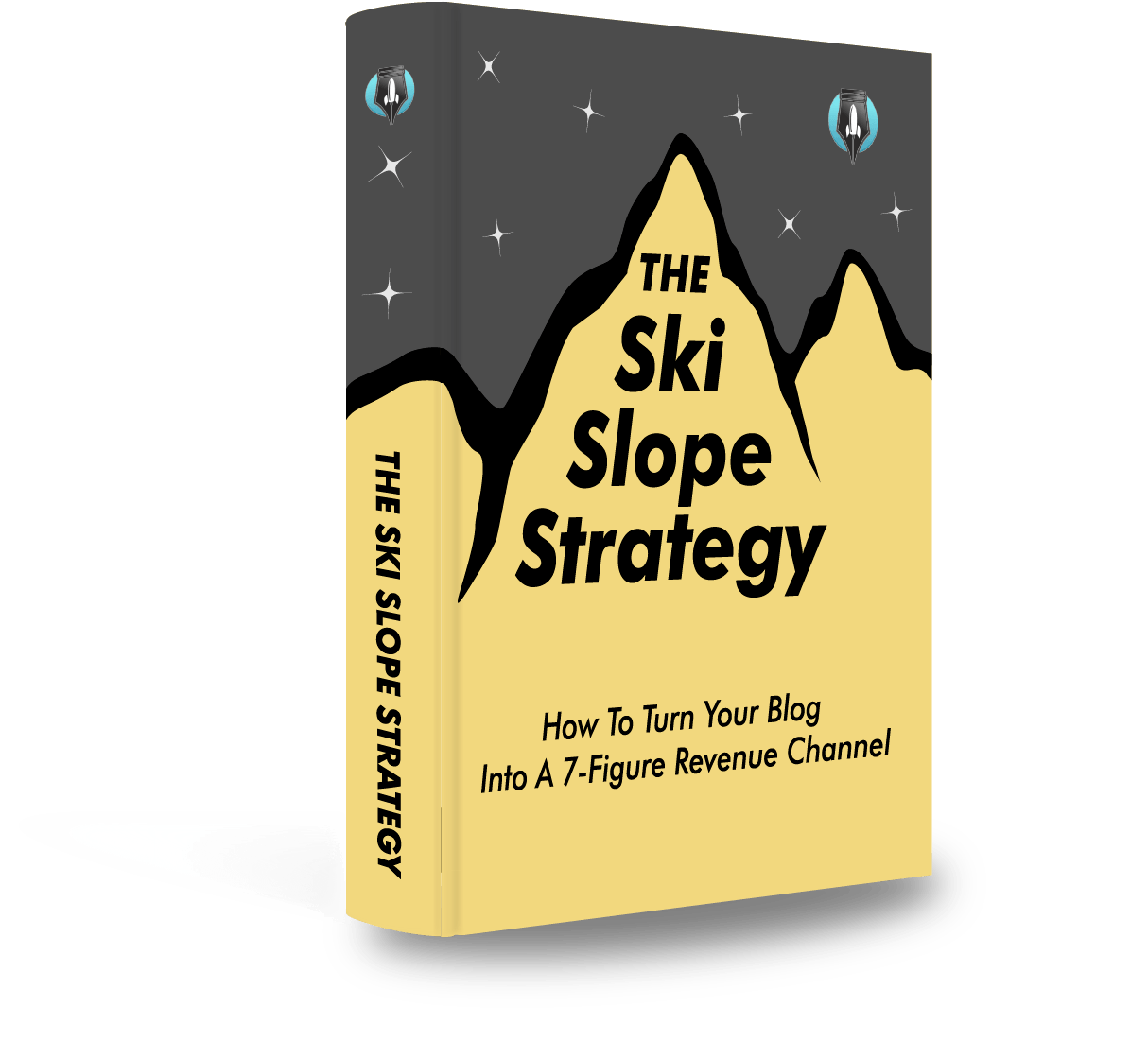Today there are 87 different screen printing software. We spent 106 hours comparing the top 50 to find the seven best you can use to screen print your designs.
What is the Best Screen Printing Software?
- Adobe Illustrator — best of the best
- Canva — best for ease of use
- Xara Designer Pro+ — best performance
- CorelDRAW — best for precise patterns
- GIMP — best for extensive customization
- Krita — best for customizable drawing brushes
- Procreate — best for iOS
Our Verdict — Best Of The Best
Price: Starts at $31.49/month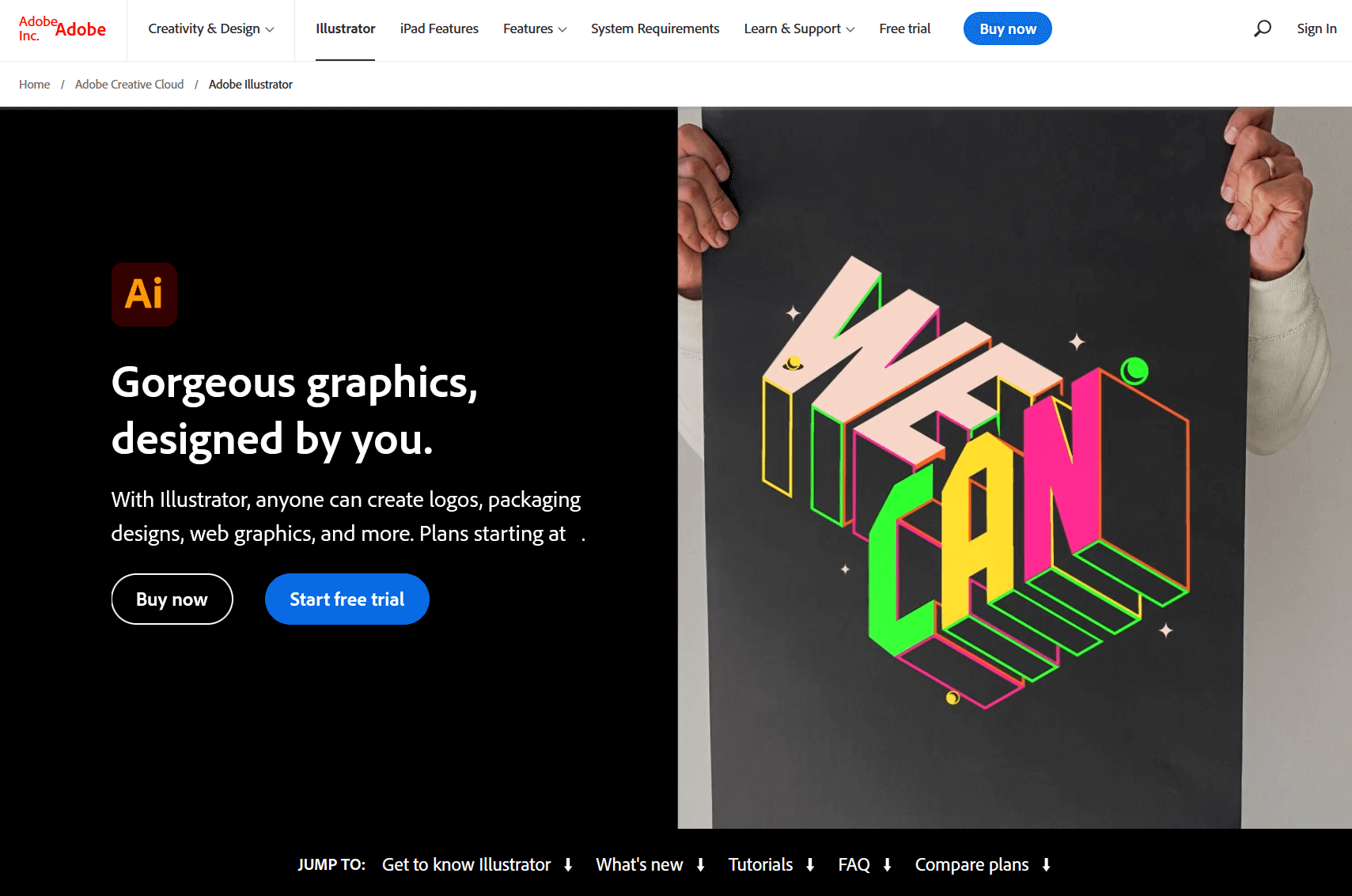
Adobe Illustrator is the world's top vector graphics editor, ideal for creating screen print designs. We think it’s the best because of its precise color control.
The Best Part:
- World-class color control. Adobe Illustrator allows you to fine-tune colors with precision to create vibrant screen prints.
The Worst Part:
- Steep learning curve. Adobe Illustrator’s advanced features might have you scratching your head for a little while before you get used to them.
Get it if you want a professional-grade screen printing software that is the industry standard for screen printing design work.
I recommend you start with the 7-day free trial, then upgrade to the Yearly plan for $20.99/month.
(7-day free trial)
Best For
Adobe Illustrator is best for professionals who want to create high-quality screen prints, every time.
Top Features
Limitless fonts. Pick from thousands of fonts or even upload your own, to always keep the right feel with your screen designs.
Pro-level color shading. Add depth and character to your screen print designs with Adobe Illustrator's user-friendly gradient options.
Design wherever, whenever. With Adobe Illustrator’s app, you can work on your screen printing designs from any mobile or tablet device.
Add a natural touch with vector brushes. Customize vector brushes to give your screen print projects a natural, handmade vibe.
Turn raster images into clean vectors. Easily transform pixel-based images into clean, crisp vectors ready for printing.
Pricing
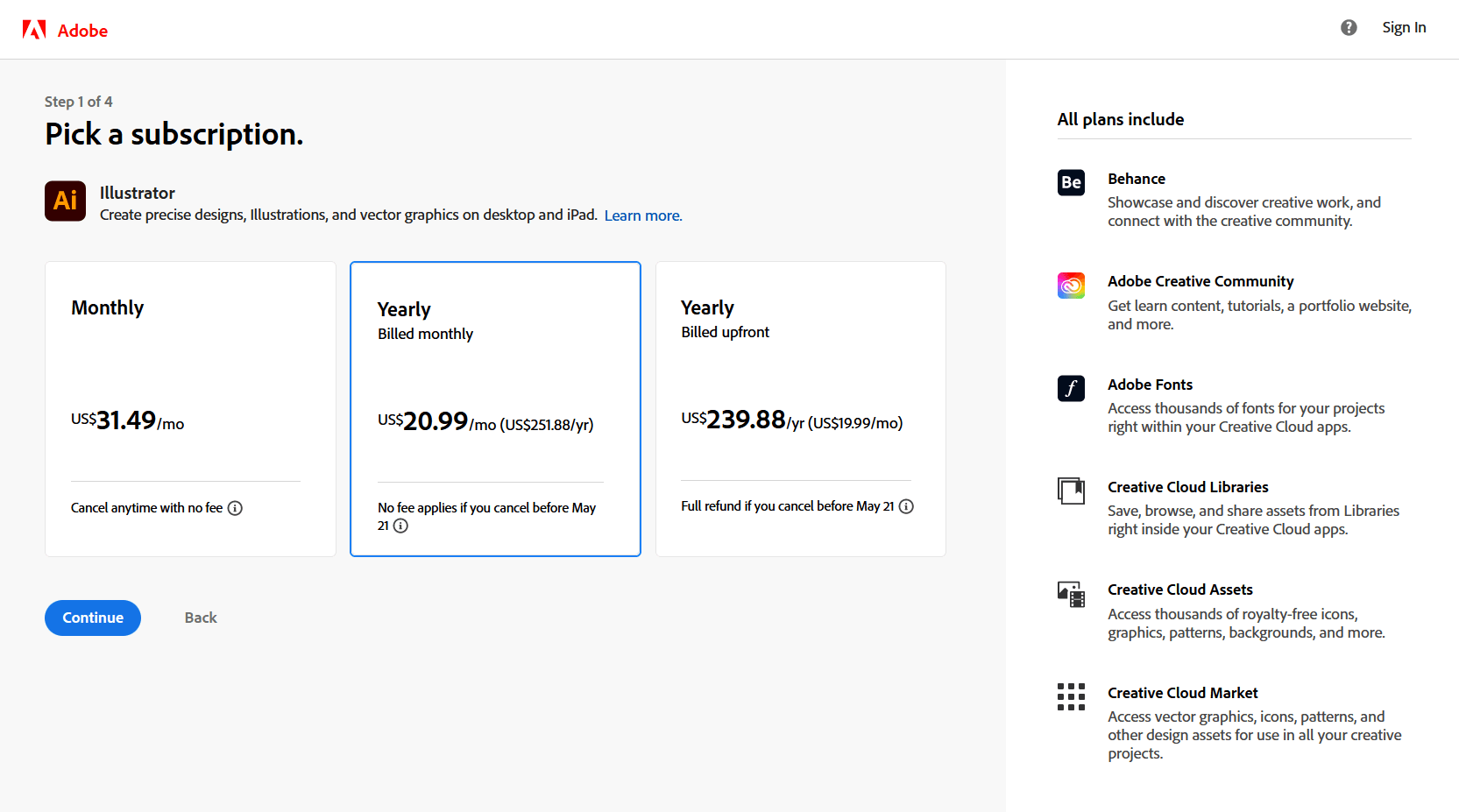
Adobe Illustrator offers three pricing plans:
- Monthly: $31.49/month for design enthusiasts who want a flexible plan with a month-to-month commitment.
- Yearly — Billed monthly: $20.99/month for professionals who are in it for the long haul but don’t want to commit to a hefty upfront payment.
- Yearly — Billed upfront: $239.88/year for dedicated artists who want the best bang for their buck with access to all of Adobe Illustrator's features and cloud storage in a single annual payment.
The annual plan provides a 36% discount.
Try Adobe Illustrator today with a free 7-day trial.
2. Canva
Our Verdict — Best For Ease Of Use
Price: Starts at $12.99/month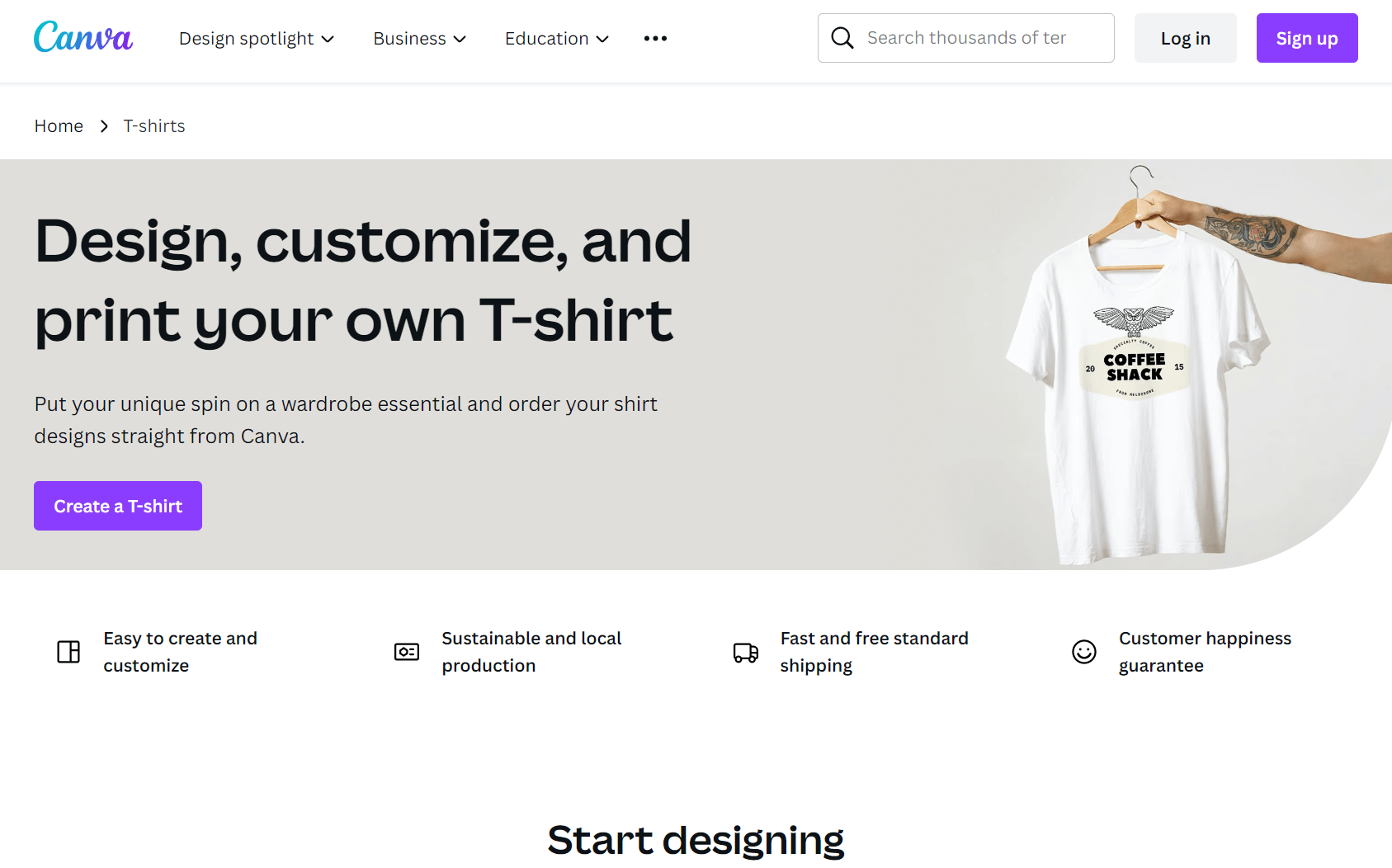
Canva is an easy-to-use web-based graphic design platform. We think it’s the best for ease of use because of its intuitive interface, and the fact they can print designs for you.
The Best Part:
- You design, they deliver. Canva can print your designs on 100% premium cotton apparel, and you can then just sit back and wait for your package to arrive.
The Worst Part:
- It may fall a bit short. Canva is great for most users, but it doesn't quite match up to professional design software like Adobe Illustrator in terms of sheer horsepower.
Get it if you want a user-friendly software to quickly create neat screen print designs and have them shipped to your doorstep.
I recommend you start with the free plan to test the waters, then get the Canva Pro plan for $12.99/month.
(free plan)
Best For
Canva is best for design enthusiasts who want to explore screen printing as a hobby and need a simple design platform to kickstart their projects.
Top Features
Keep it tidy. Stay on top of your screen printing projects with Canva's handy folder and project management features.
Teamwork makes the dream work. Collaborate on your screen printing designs in real-time, thanks to Canva's seamless collaboration features.
Robust resource library. Find the perfect pictures, illustrations, and icons for your screen prints within Canva's extensive built-in library.
Ready-made mockups. Whip up realistic t-shirt mockups within seconds thanks to Canva's library of over 2,000+ screen print mockups.
Fonts, fonts, and more fonts. Mix and match from Canva's extensive font selection to add unique personality and style to your designs.
Pricing
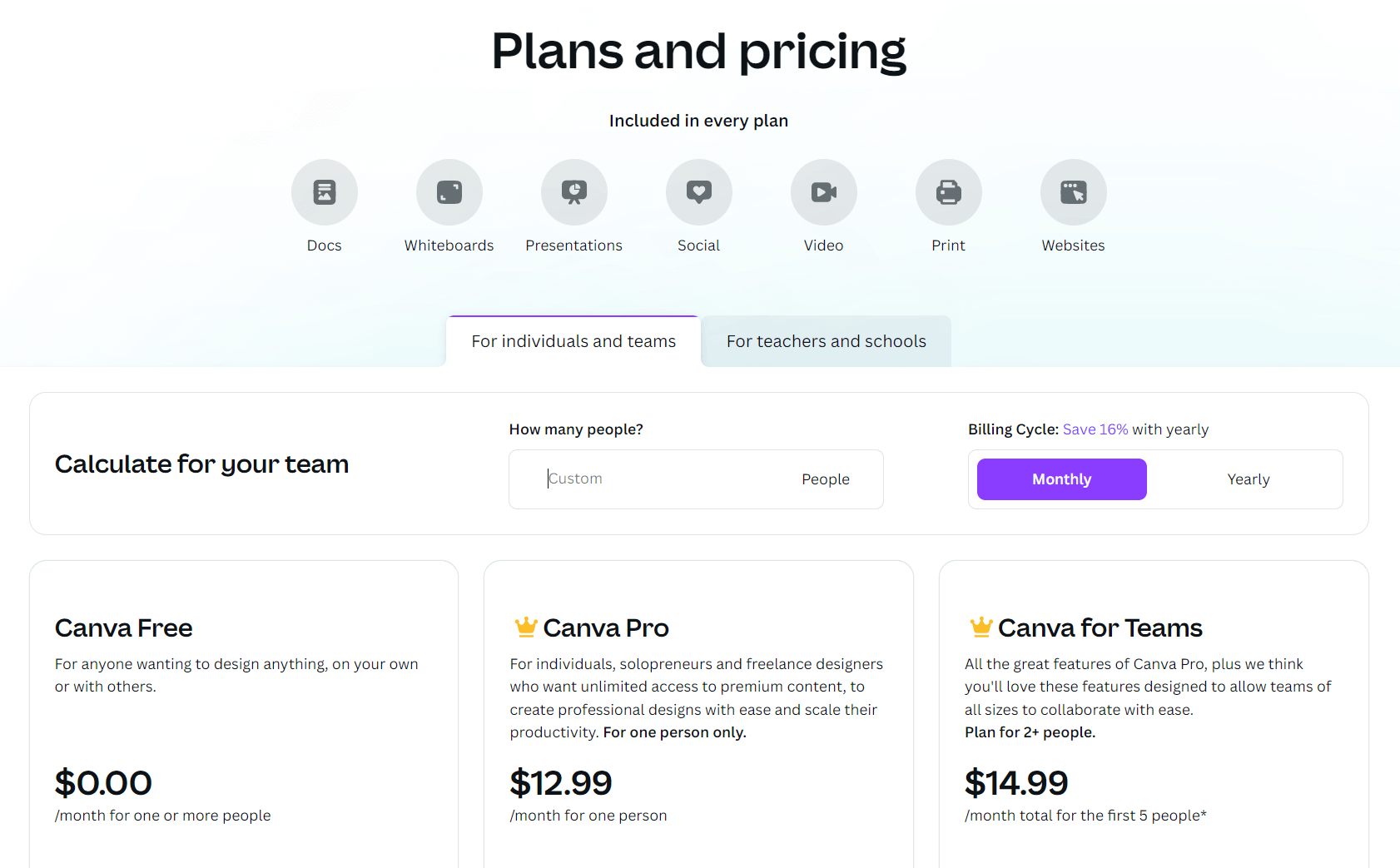
Canva offers three pricing plans:
- Canva Free: Free forever, for design enthusiasts who want basic tools to create and collaborate on various screen printing projects.
- Canva Pro: $12.99/month for design enthusiasts and solopreneurs who want unlimited access to premium content and advanced features for screen printing.
- Canva for Teams: $14.99/month for groups that need powerful collaboration tools, extensive brand management features, and a more streamlined design process.
Annual plans provide a 16% discount.
Try Canva today with the free plan.
Our Verdict — Best Performance
Price: Starts at $19.99/month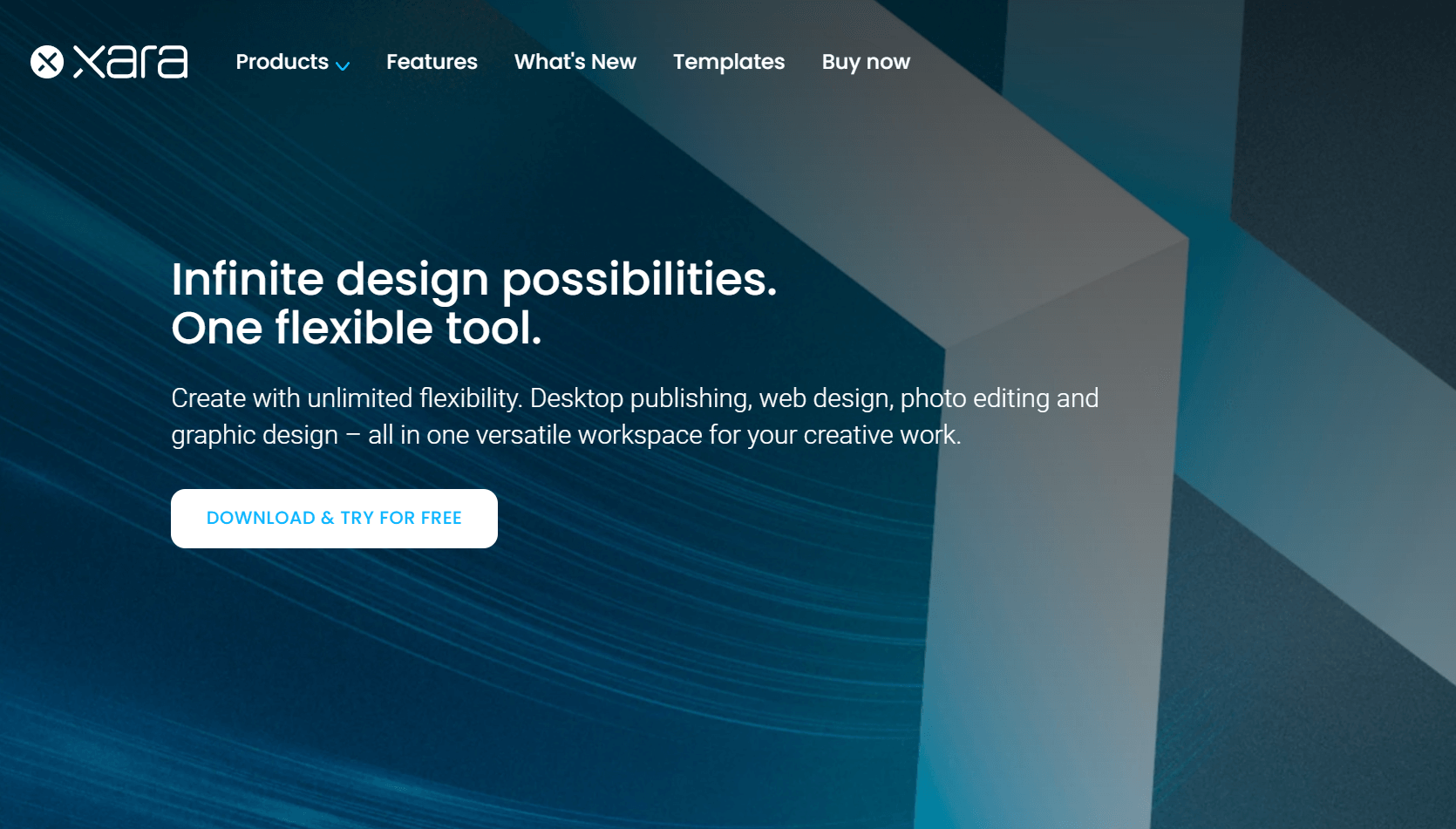
Xara Designer Pro+ is a powerful and versatile graphic design software. We think it offers the best performance because of its real-time collaboration capabilities and time-saving automation features.
The Best Part:
- Real-time design collaboration. Xara Designer Pro+ makes it a breeze for you and your team to join forces on designs.
The Worst Part:
- Steep learning curve. Xara Designer Pro+ packs a ton of design features, which might make it tough for newbies to find their way around the interface.
Get it if you want a feature-rich design program that helps you design professional-grade screen prints quickly without sacrificing quality.
I recommend you start with the 14-day free trial, then get the Designer Pro+ plan for $19.99/month.
(14-day free trial)
Best For
Xara Designer Pro+ is best for creative professionals and small businesses that want to create stunning screen print designs on older computers.
Top Features
Ready, set, print. Get flawless screen prints with features like orientation, image fit, and layer management.
Nail those colors. Trust Xara Designer Pro+'s PANTONE® color profile enables you to get those colors on point, ensuring your screen prints come out just as you envisioned them.
Speed it up with automation. Xara Designer Pro+ offers automation features like auto-align, auto-fit, seamless text-image integration, and smart text flow.
Work smarter, not harder. Take advantage of the many shortcuts in Xara Designer Pro+ to boost your workflow and make the most of your time.
Make it your own. Personalize your workspace in Xara Designer Pro+ to create a comfortable and efficient environment tailored to your design needs.
Pricing
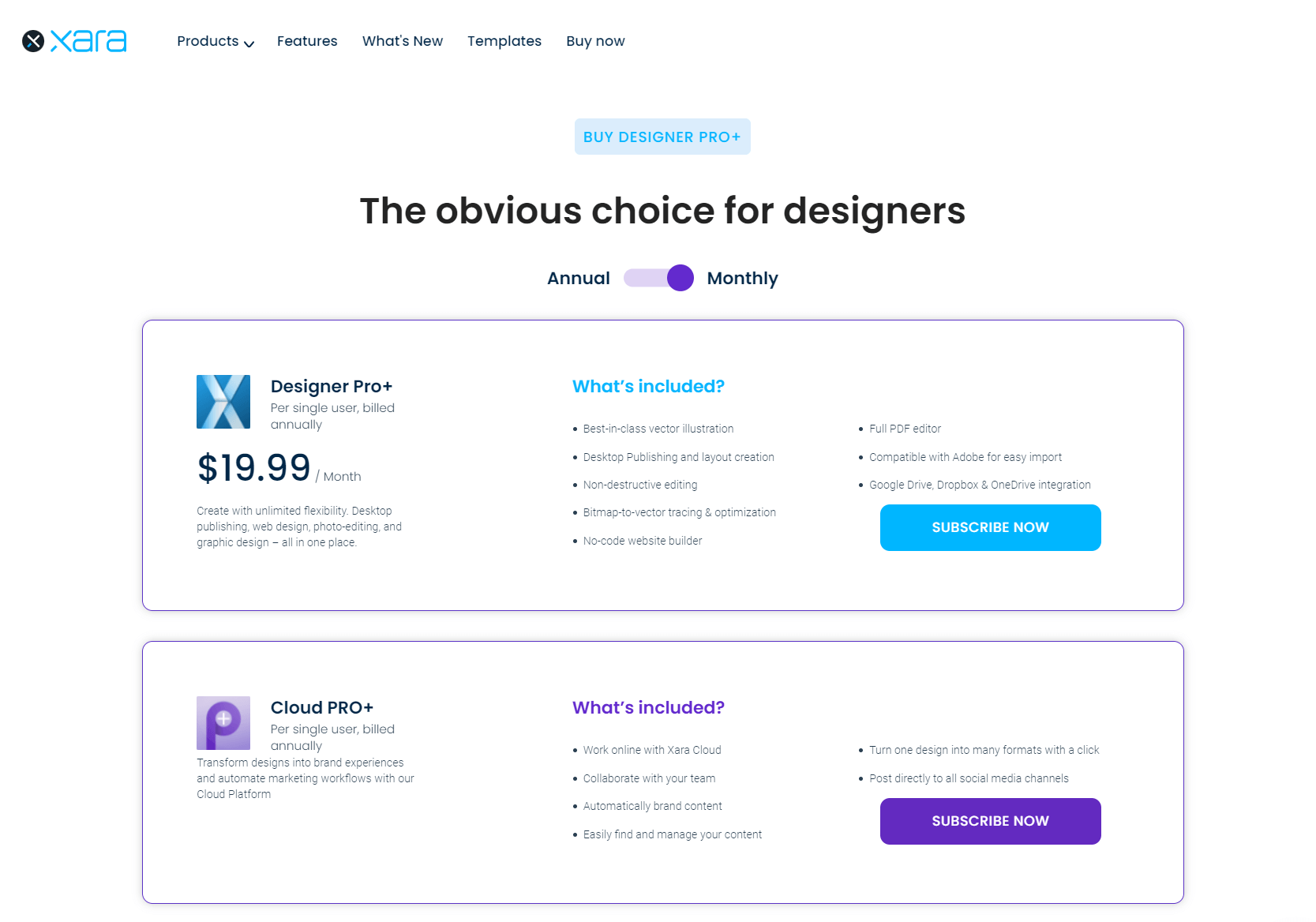
Xara Designer Pro+ offers two pricing plans:
- Designer Pro+: $19.99/month for creative professionals and small businesses that want an all-in-one solution for screen printing software on a flexible month-to-month basis.
- Cloud PRO+: $203.40/year for creative professionals and small businesses that want additional features such as additional design templates, vector drawing, and advanced photo retouching.
The annual plan provides a 25% discount.
Try Xara Designer Pro+ today with a free 14-day trial.
Our Top Three Picks
Here’s a quick summary of our top three picks:
- Adobe Illustrator — best of the best
- Canva — best for ease of use
- Xara Designer Pro+ — best performance
Here’s a quick comparison of our top seven picks:
Tool | Entry Offer | Pricing |
|---|---|---|
Adobe Illustrator | 7-day free trial | Starts at $31.49/mo |
Canva | Free plan | Starts at $12.99/mo |
Xara Designer Pro+ | 14-day free trial | Starts at $19.99/mo |
CorelDRAW | 15-day free trial | Starts at $39/mo |
GIMP | None | Free forever |
Krita | None | Free forever |
Procreate | None | $12.99 |
Here are the top 50 best screen printing software we considered in this review:
- Adobe Illustrator
- Canva
- Xara Designer Pro+
- CorelDRAW
- GIMP
- Krita
- Procreate
- Affinity Designer
- Sketch
- Adobe Photoshop
- Inkscape
- Gravit Designer
- PrintFactory
- ColorGATE
- Separo
- EasyArt 2
- Spot Process Separation Studio
- QuikSeps
- InkSeps
- AccuRIP Black Pearl
- T-RIP 2.0
- FilmMaker
- RIP Pro C6
- PowerRIP
- Wasatch SoftRIP
- ErgoSoft RIP
- EFI Fiery XF
- Microsoft Expression Design
- ACDSee Photo Editor
- Paint.NET
- DrawPad Graphic Design
- Lunacy
- MyPaint
- Pixelmator
- PicMonkey
- ArtRage
- Fatpaint
- Seriff DrawPlus
- Vectr
- Easel.ly
- Ghostscript
- ONYX RIPCenter
- Caldera RIP
- Shiraz RIP
- Navigator RIP
- Photoprint RIP
- UltraSeps
- Genesis RIP
- FastRIP
- SimpleSeps SmartRIP
What to look for when buying screen printing apps?
- Support for the screen printers and ink types of your choice
- Screen printing management software solutions that fulfills the right needs of your print shop
- Mobile apps that allow sales teams to process order on the go
- The ability to generate packing slips
- Access to the customer base with previous purchases
- Apps that enhance the production process of the entire team
- Automation of repetitive tasks, like administrative tasks
- An integrated photo editing suite that supports both raster images and vector images
- Advanced color separation tools
- Integration with accounting software
- Features that facilitate customer communication
- Apps that help with shipping-related tasks
The Bottom Line
To recap, here are the best screen printing software to try this year:
- Adobe Illustrator — best of the best
- Canva — best for ease of use
- Xara Designer Pro+ — best performance
- CorelDRAW — best for precise screen printing patterns
- GIMP — best for extensive customization options
- Krita — best for customizable drawing brushes
- Procreate — best for iOS