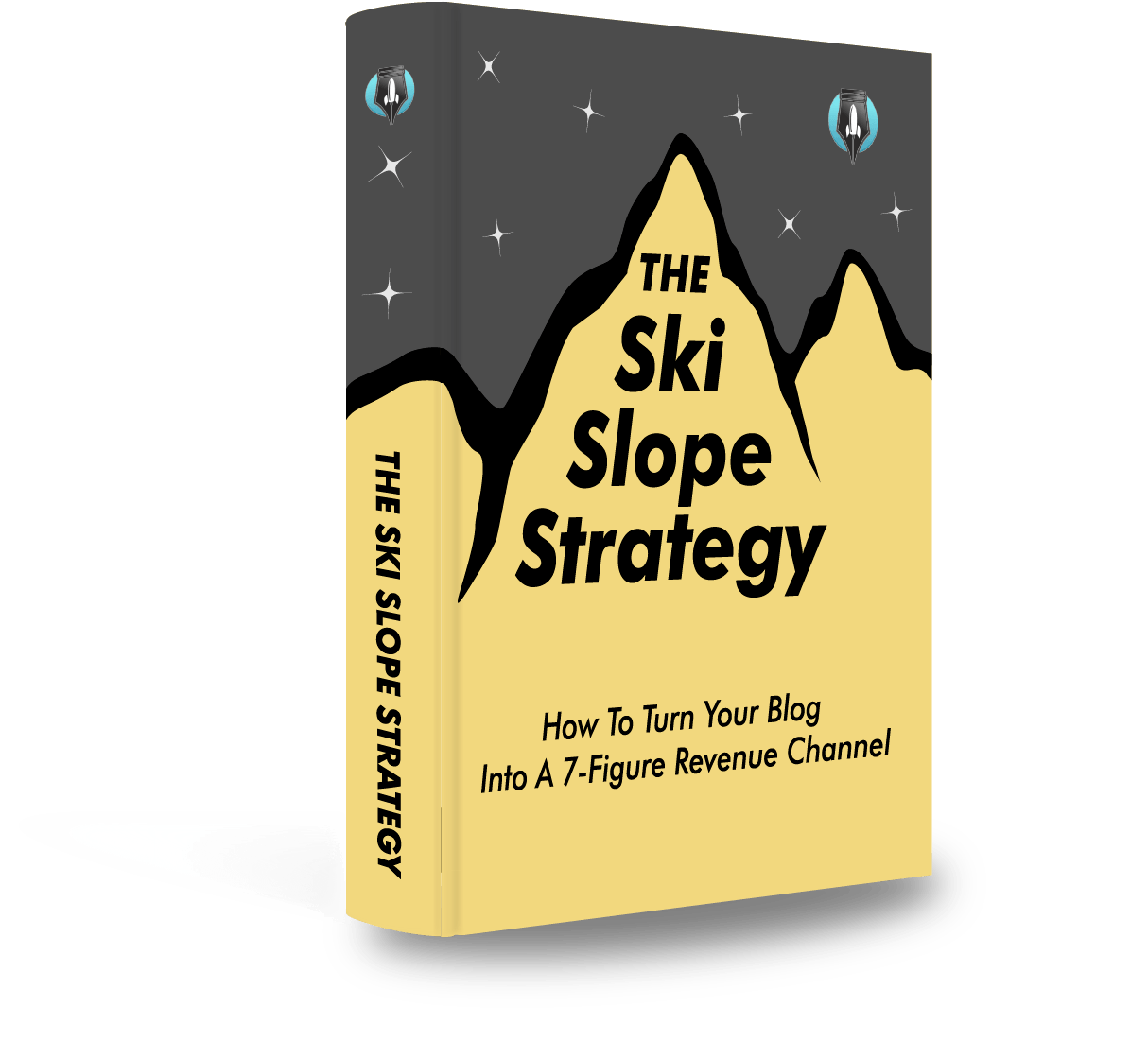Today there are 82 different streaming software for Twitch. We spent 68 hours comparing the top 50 to find the seven best you can use to stream on Twitch.
What is the Best Streaming Software for Twitch?
- CyberLink Screen Recorder 4 — best of the best
- Streamlabs Desktop — best for gamers
- Riverside — best for broadcasters
- OBS Studio — best free option
- vMix — best for 4K
- XSplit Broadcaster — best for professionals
- MelonApp — best for beginners
Our Verdict — Best Of The Best
Price: $34.99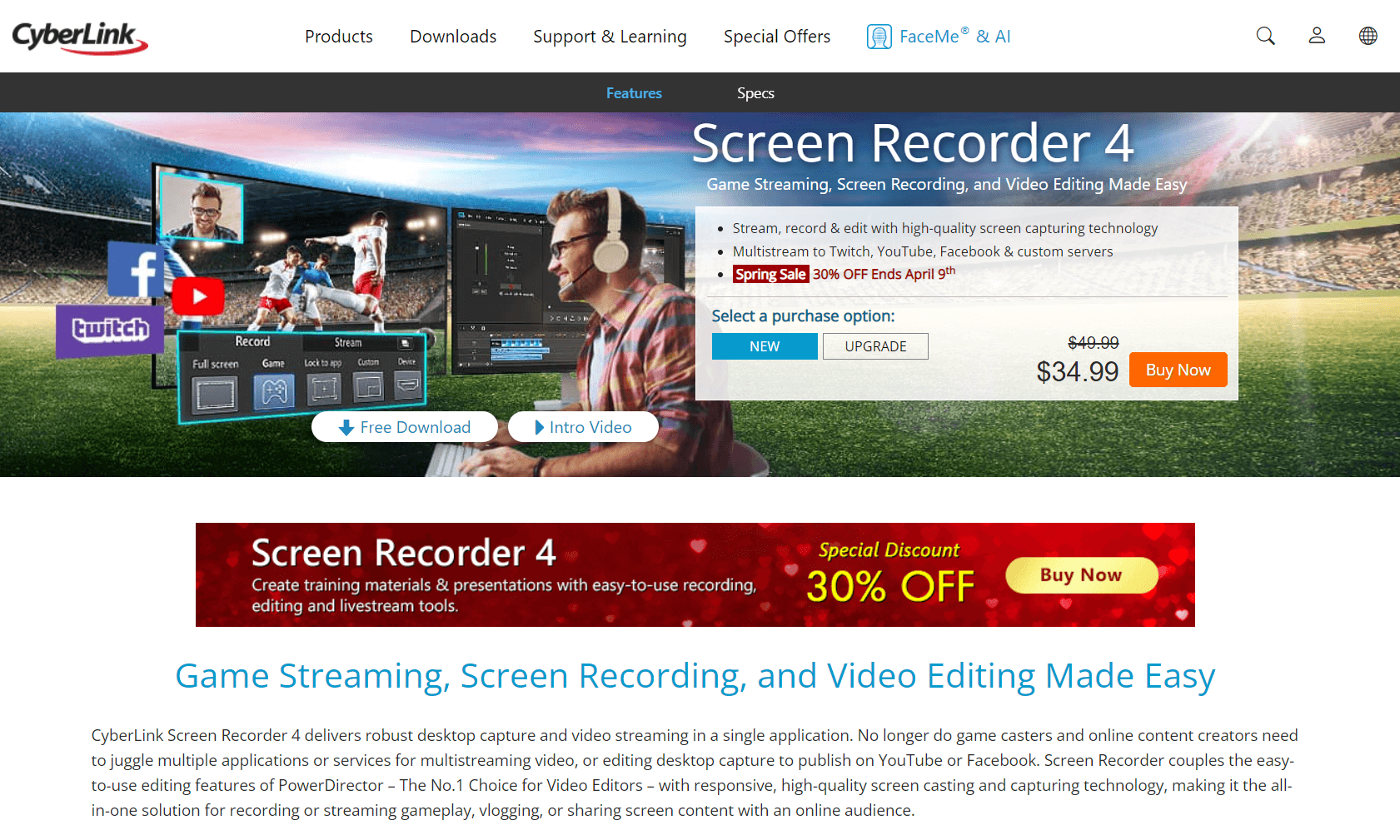
CyberLink Screen Recorder 4 is an all-in-one streaming, recording, and editing app. We think it’s the best streaming software because of its "one-stop shop" approach.
The Best Part:
- One-stop shop for streamers. CyberLink Screen Recorder 4 brings robust streaming, recording, and editing tools under one roof.
The Worst Part:
- It’s exclusive to Windows. CyberLink Screen Recorder4 is exclusive for Windows, leaving Linux, Chromebook, or macOS users out in the cold.
Get it if you want an all-in-one solution to stream simultaneously to multiple platforms without having to rely on a monthly subscription.
I recommend you download Cyber Screen Recorder 4 for a 30-day free trial, then buy the Deluxe version for $34.99.
(30-day free trial)
Best For
CyberLink Screen Recorder 4 is best for gamers and content creators who need an all-in-one solution for Twitch streaming without committing to a subscription.
Top Features
- Multistream functionality. Stream to Twitch, YouTube, Facebook, and up to two custom servers simultaneously.
- Reduced system usage. Record your streams with minimum CPU & GPU consumption so that even your old PC can handle it without lag.
- Branding tools. Spice up your streams with custom watermarks, logos, and more, to protect your content and build your brand.
- Customizable hotkeys. Set up custom hotkeys to key actions, like to start or stop streaming, turn your mic on/off, take screenshots, and more.
- Console Twitch streaming. Record and stream your gameplay in high quality.
Pricing

CyberLink Screen Recorder 4 offers a single pricing plan:
CyberLink Screen Recorder 4 Deluxe: $34.99 one-time fee, for gamers and content creators who need a comprehensive streaming program with video editing, stream management, and recording features.
Try CyberLink Screen Recorder 4 today with a free 30-day trial.
Our Verdict — Best For Gamers
Price: Starts at $19/month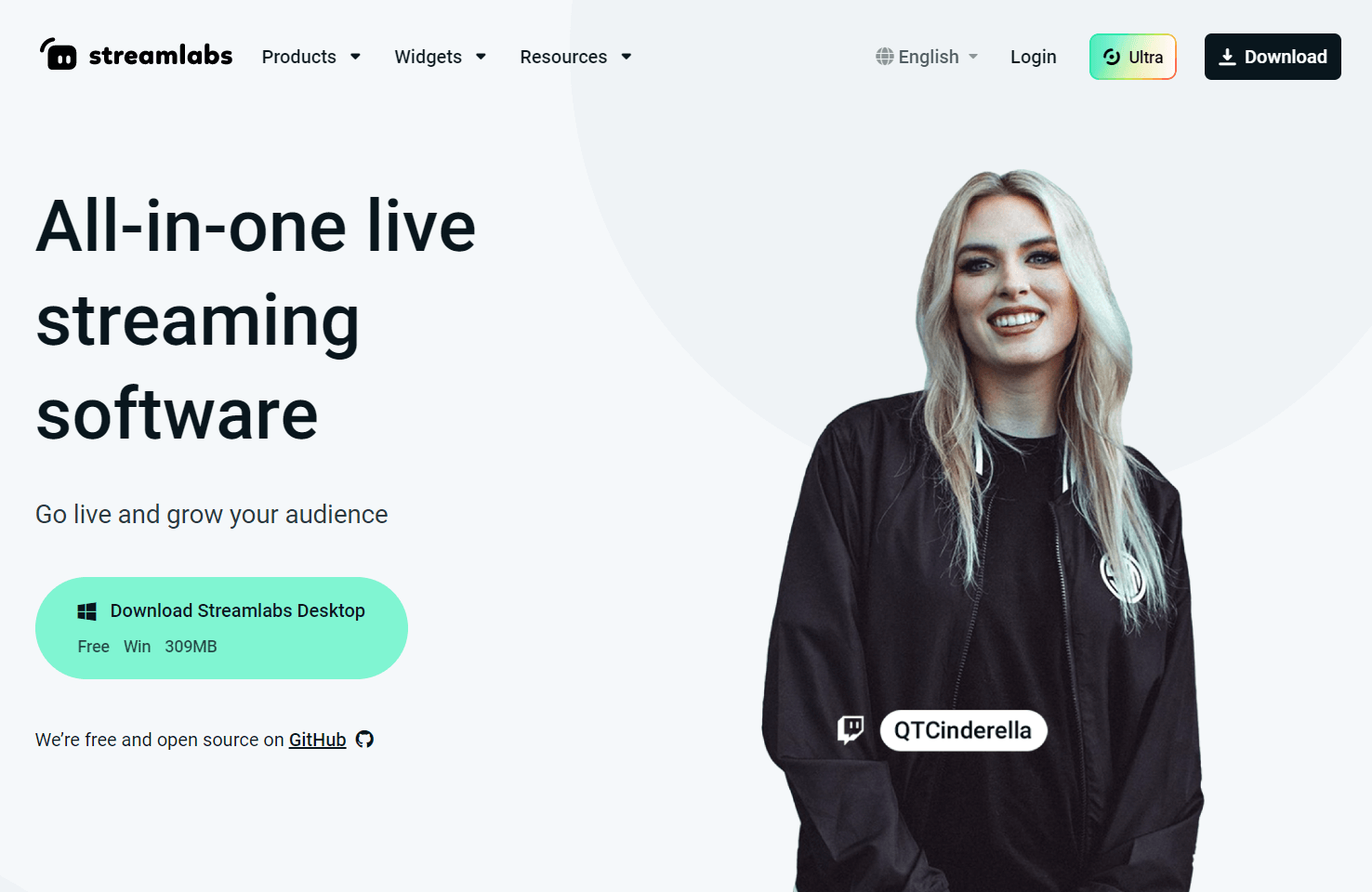
Streamlabs Desktop is a kickass streaming app. We think it’s the best for gamers because of all the great tools to turn regular game streams into professional-looking works of art.
The Best Part:
- It’s incredibly customizable. Streamlabs Desktop offers a wide array of overlays, widgets, and alerts to make your stream uniquely yours.
The Worst Part:
- No multistream on the free plan. Although Streamlabs offers many features on the free plan, you’ll need to upgrade to the Ultra plan for $19/month to stream on multiple platforms.
Get it if you want a feature-rich streaming solution that’ll help you build a unique experience for your audience.
I recommend you sign up for the free Starter plan to test the waters, then upgrade to the Ultra plan for $149/year.
(free plan)
Best For
Streamlabs Desktop is best for avid gamers who need a robust streaming solution to create a unique experience for their audience.
Top Features
- Stream personalization tools. Set up overlays to add some flair to your Twitch streams and establish a memorable brand.
- Collaborate with guests. Use Streamlabs’ Collab Cam tool to invite friends, add multiple cameras to your stream, and put on a show.
- AI-powered chat. Set up a custom chatbot to keep your audience engaged throughout your streams.
- Merch store builder. Design a complete merch store from scratch to sell your merchandise and bring in extra revenue from your streams.
- Repurpose your recordings. Easily create short clips for TikTok, Facebook, and YouTube to increase your popularity and subscribers.
Pricing
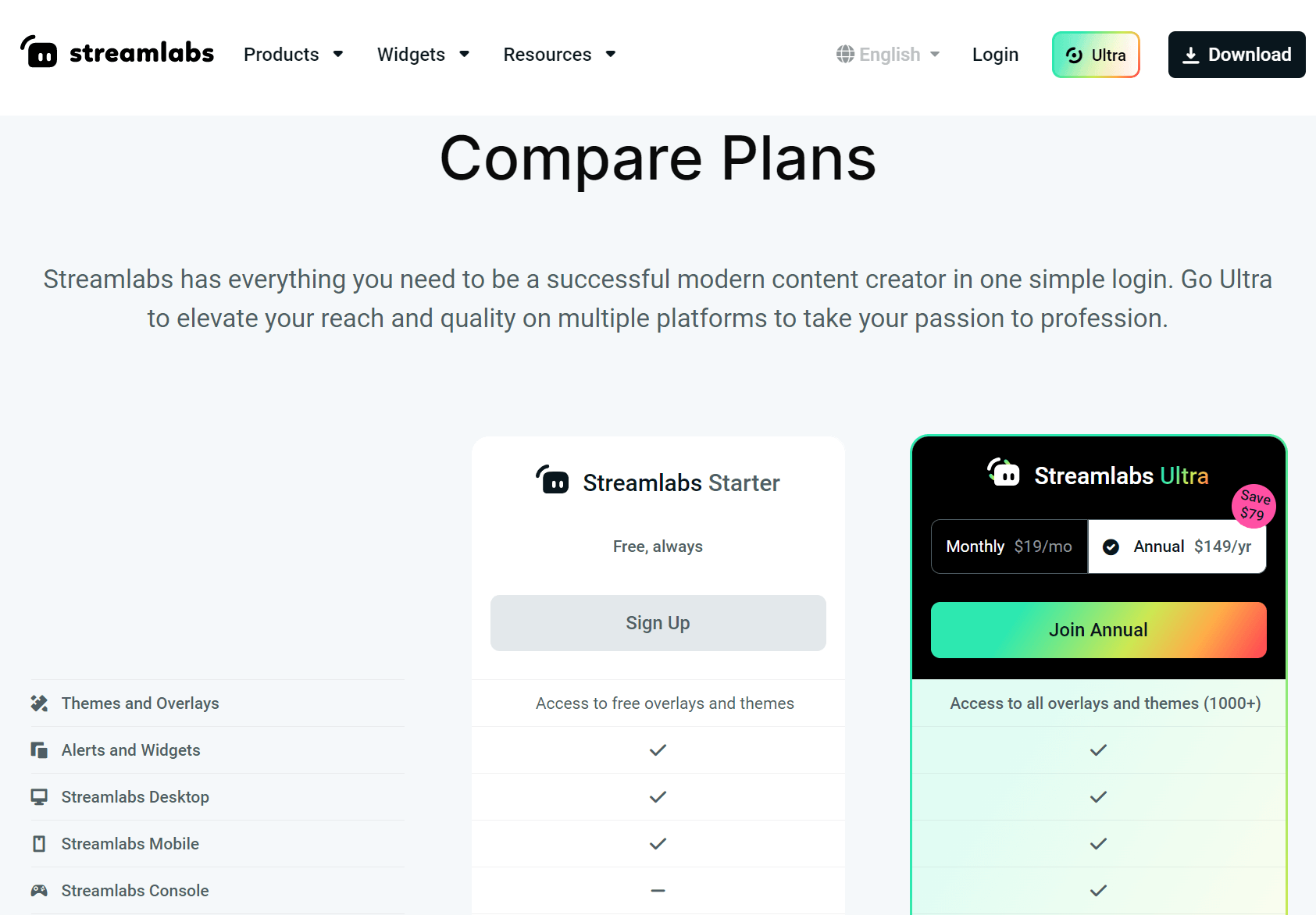
Streamlabs Desktop offers two pricing plans:
- Streamlabs Starter: Free forever, for newbie gaming streamers who want a complete solution to provide a unique streaming experience, stream from desktop and mobile, and use free overlays and widgets, with up to 1 GB of storage space.
- Streamlabs Ultra: $19/month for avid gaming streamers who need a robust streaming solution with premium features like multistreaming, console streaming, and collaboration management, as well as advanced tools for receiving custom tips, selling merch, and rewarding fans, with up to 10 GB of storage space.
The annual plan provides a 35% discount.
Try Streamlabs Desktop today with the free plan.
3. Riverside
Our Verdict — Best For Broadcasters
Price: Starts at $19/month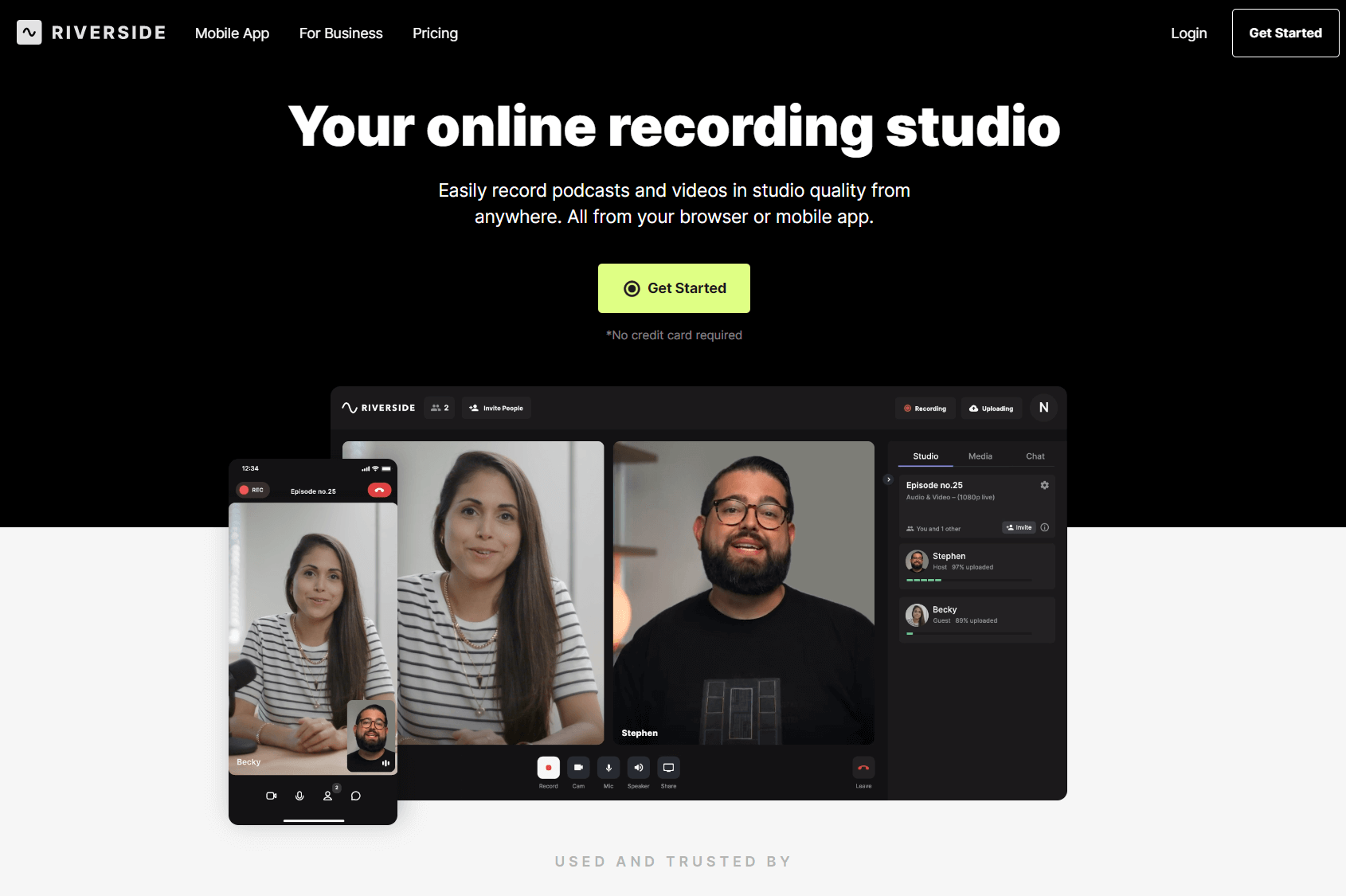
Riverside is a pro-grade streaming solution with studio-quality streaming features. We think it’s the best for broadcasters because of its ability to broadcast to Twitch plus all kinds of platforms, all at once.
The Best Part:
- Universal multistreaming. Broadcast to your custom platforms via RTMP or directly to Twitch, YouTube, Twitter, Facebook, and LinkedIn, all at once.
The Worst Part:
- Low hour count. Riverside’s fixed-price plans limit the number of recorded audio and video tracks per month to up to just 15 hours. If you need more, you’ll need to go for the custom-priced Business plan.
Get it if you want a comprehensive solution to stream your broadcasts on Twitch..
I recommend you start with the Free plan to test Riverside’s features, then upgrade to the Pro plan for $29/month.
(free plan)
Best For
Riverside is best for Twitch streamers who want to record high-quality broadcasts and repurpose them for social media.
Top Features
- Short-form content creation. Riverside’s editor allows you to easily transform long-form content into shareable clips that help you reach new audiences.
- Effortless guest streaming. Schedule and invite up to eight guests for your stream.
- Premium recording quality. Capture streaming videos in HD with Riverside’s local recording functionality.
- Great built-in editor. Trim and polish your stream recordings and export them in many sizes and formats, so you can use ‘em as you wish.
- Easy screen sharing. Allow your guests to share their screens simultaneously, and choose whether to keep or remove specific shares when exporting clips.
Pricing

Riverside offers four pricing plans:
- Free: Free forever, for Twitch streamers who want to try Riverside’s recording, editing, and export features without streaming content, allowing for up to two hours of recording.
- Standard: $19/month for Twitch streamers who need a robust broadcasting solution to live stream on Twitch and other platforms, with features such as screen sharing, 4K quality recording exports, and up to five hours of streaming time per month.
- Pro: $29/month for Twitch streamers who need a powerful broadcasting solution with AI-powered transcriptions, live call-ins, and Riverside’s live chat customer support, for up to 15 hours of streaming time.
- Business: Custom pricing, for Twitch streamers and businesses seeking a tailored solution with more advanced features such as camera controls, user permission management, and a dedicated account rep, for unlimited streaming hours.
Annual plans provide up to a 21% discount.
Try Riverside today with the free plan.
Our Top Three Picks
Here’s a quick summary of our top three picks:
- CyberLink Screen Recorder 4 — best of the best
- Streamlabs Desktop — best for gamers
- Riverside — best for broadcasters
Here’s a quick comparison of our top seven picks:
Tool | Entry Offer | Pricing |
|---|---|---|
CyberLink Screen Recorder 4 | 30-day free trial | $34.99 |
Streamlabs Desktop | Free plan | Starts at $19/mo |
Riverside | Free plan | Starts at $19/mo |
OBS Studio | None | Free forever |
vMix | 60-day free trial | Starts at $50/mo |
XSplit Broadcaster | Free plan | Starts at $7.20/mo |
MelonApp | Free plan | Starts at $9/mo |
Here are the top 50 streaming software for Twitch we considered in this review:
- CyberLink Screen Recorder 4
- Streamlabs Desktop
- Riverside
- OBS Studio
- vMix
- XSplit Broadcaster
- MelonApp
- Wirecast
- OWN3D Pro
- Twitch Studio
- Restream.io
- LightStream
- Gamecaster
- Nvidia ShadowPlay
- Elgato
- AverMedia
- Muxy
- Twip
- SplitCam
- Ecamm live
- Flutin
- Streamyard
- OneStream
- GameShow
- Veed.io
- Player.me
- Gecata by Movavi
- FFmpeg
- Omlet Arcade
- Unscreen
- Prism Live Studio
- Loola TV
- Stage Ten
- D3DGear
- Streamlink
- Castr
- Streamr
- Livepeer
- StreamElements
- Chatty
- StreamHatchet
- Infiniscene
- Switchboard Live
- Voicemeeter Banana
- Discord
- Pretzel Rocks
- Moobot
- Action!
- Zoom
- Panopto
What to look for when buying streaming software for Twitch?
- Built-in Twitch integration
- An intuitive interface that required minimal setup, and tons of customization options
- A wide range of powerful features to better your streams
- Custom overlays, animated titles, and interactive elements
- Look for extensive integrations with social plaforms, like Facebook Live, Twitch, and more
- Green screen support for virtual backgrounds
- Stream settings options like frame rates, audio filters, video sources, and more
- Look for an all-in-one streaming and recording application if you want to keep it as simple as possible
- Custom transitions and scene transitions
- Cloud-based streaming solutions, so you can have high-quality streams without the need of high-end systems
- Consider mobile streaming services if you plan to stream from mobile devices
- The ability to add audio tracks and other creative controls
- Built-in widgets that add functionality to your streams
- Check if the digital formats are compatible with your tech stack
The Bottom Line
To recap, here are the best streaming software for Twitch software to try this year:
- CyberLink Screen Recorder 4 — best of the best
- Streamlabs Desktop — best for gamers
- Riverside — best for broadcasters
- OBS Studio — best free option
- vMix — best for 4K
- XSplit Broadcaster — best for professionals
- MelonApp — best for beginners