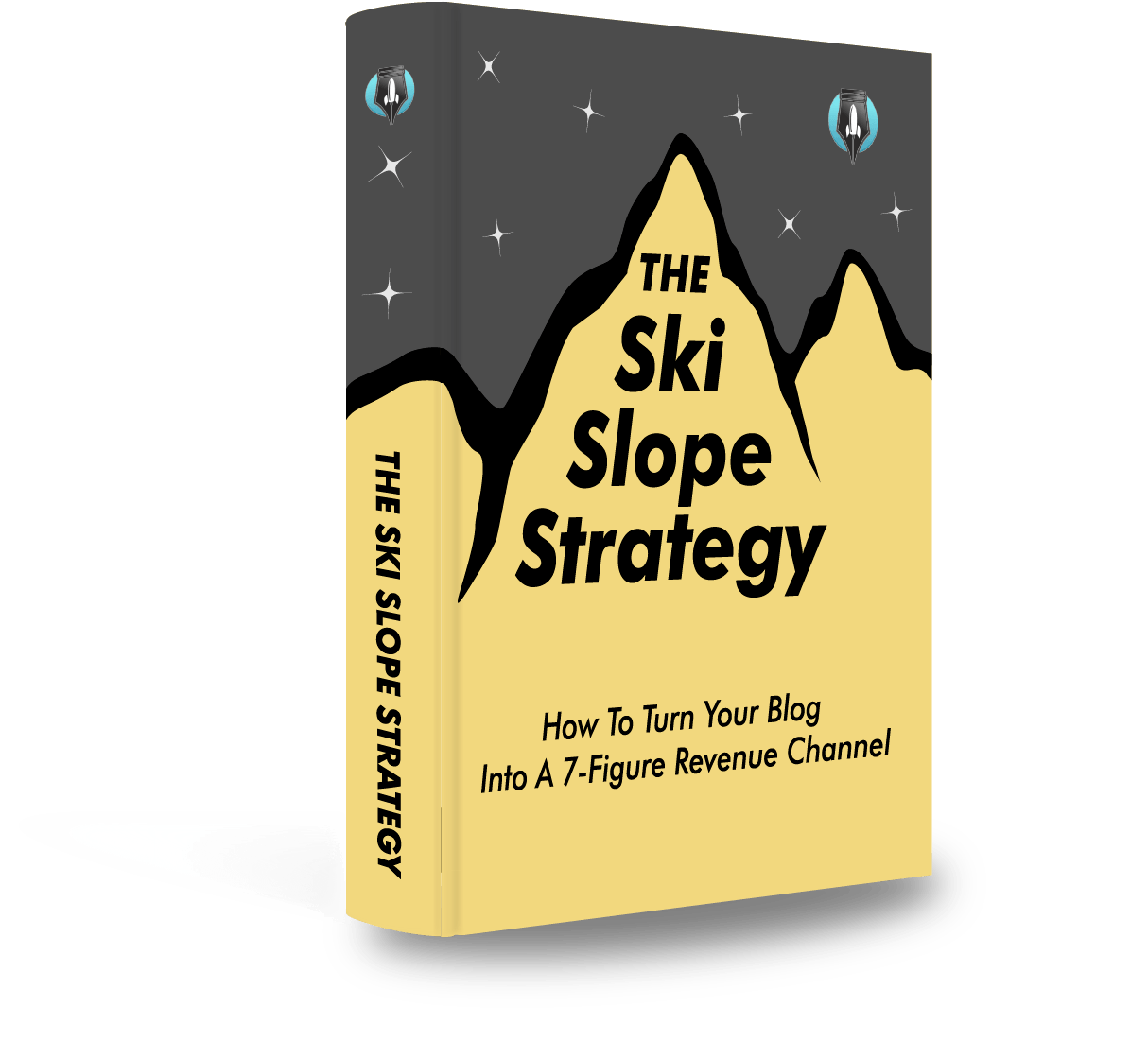In this post I’m going to show you how to create an AI image in 60 seconds, that looks as realistic as this:

Here are the exact steps to do it:
How to Make an AI Image
1. Go to Jasper Art
Visit Jasper and sign up for a new account. Once in, You can find the option for Jasper Art in the menu of your dashboard as shown in the image below.

2. Enter Your AI Image Prompt
Once you're in Jasper Art, you'll see a section where you can describe what you want to create. That's where your prompt goes. For instance, you might type in something like "A view of the Champs-Élysées in Paris."

Note: You can set the mood, style, and medium for your AI-generated images. Plus, you can drag and drop an existing picture and have Jasper edit it with your prompts.
3. Generate the AI Image
With your prompt ready, hit the 'Create art' button. Jasper Art's AI will then transform your words into a unique, excllusive piece of art.

Note: It might take a moment before your images are ready, so hang tight!
4. Download the AI Image
Once your image is generated, you'll have the option to bookmark, copy, share, or download it. You can choose what to do by clicking the three dots or 'more' icon on the top right-hand right of each image.

Note: Choose 'Download' to save the images to your device.
That’s it!
AI Image Examples
Here are some examples of AI images I created following the above steps:

#2 — The Avenue des Champs-Élysées

#3 — The Avenue des Champs-Élysées

#4 — The Avenue des Champs-Élysées
What is the best software to create AI images?
We ranked and reviewed the best AI images generators in this article.