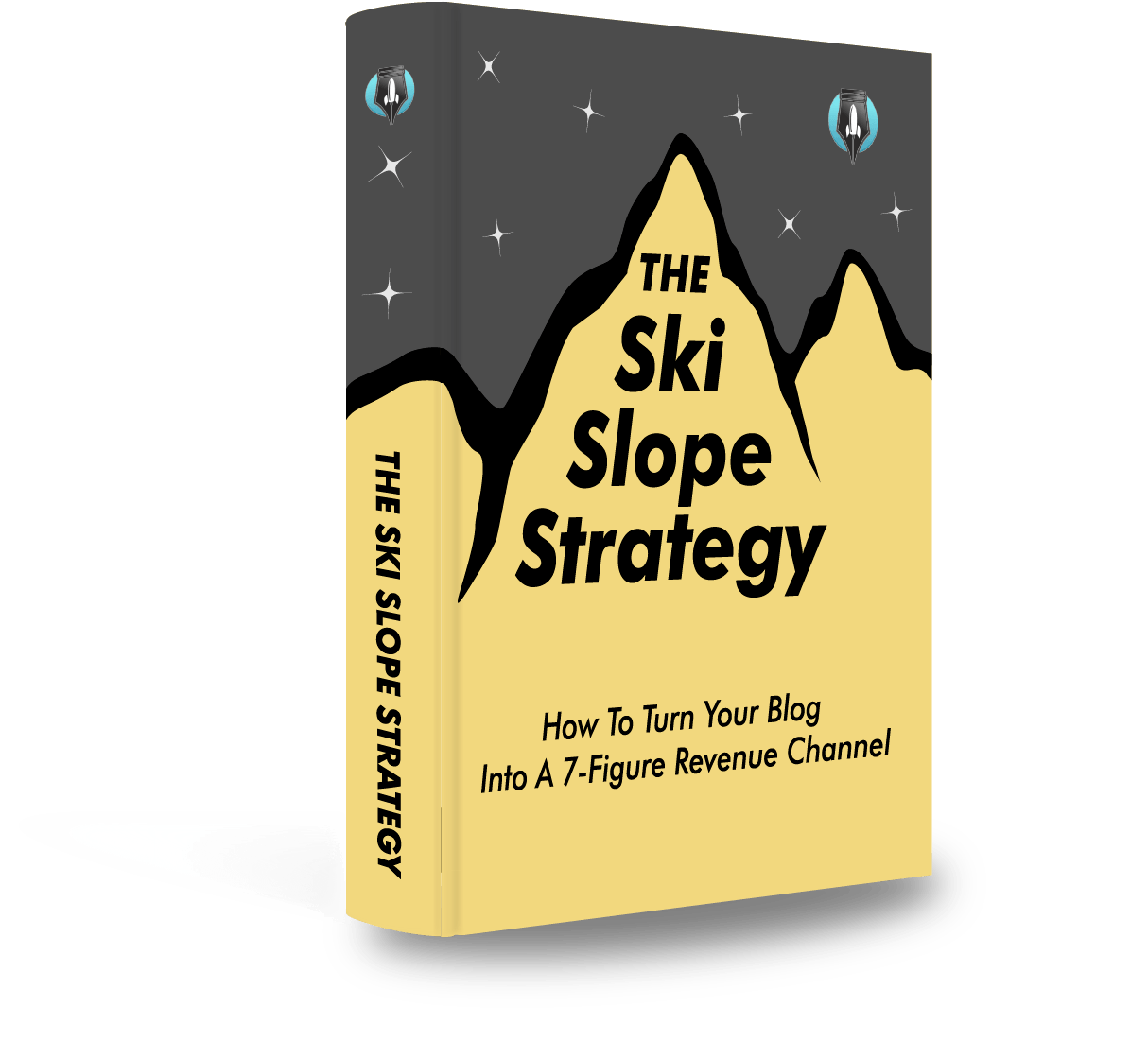In this post I’m going to show you how to make a face swap in Photoshop in less than 3 minutes, that looks as realistic as this:

Here are the exact steps to do it:
How to Face Swap in Photoshop
1. Prepare and Position Your Images
Open both images in Adobe Photoshop. These will be your source image (the face you want to use) and the destination image (where you want to place the new face).

2. Make a Precise Selection
On the source image, use the 'Lasso' or 'Pen' tool to draw around the face you want to swap. Aim for a close but full selection around the facial features.
Once you’ve made your selection, refine it by going to 'Select and Mask'. This will let you to adjust the edges to make for a more precise fit.

3. Blend the Face onto the New Image
After refining your selection, you can now copy the selected face. Next, paste the copied face onto the destination image.
You can tweak its overlay on the original face with the 'Transform' tool (Ctrl+T) and adjust the size, angle, and position to try and make it fit.
Fix the color, brightness, and contrast to match the lighting differences.

Note: Use Photoshop's Content-Aware Fill to letting the AI fine-tune the blending effect
4. Export Your Finished Work
Once you're happy with the face swap, save your project file, and then export the final image.

That’s it!
Photoshop Face Swap Examples
Here are some examples of face swaps we've created on Photoshop with the steps above:

Face swap sample — #1

Face swap sample — #2

Face swap sample — #3
How do you swap faces in Photoshop?
Adobe Photoshop has all the swap tools you'd need to create amazing-looking face swaps. Photoshop can create natural-looking face swaps, or even blend them in a morphing type of image, and it's pretty easy to do so.
The key to creating accurate swaps lies in the accurate selection of facial features, the right skin tone blending, lighting effects, and color adjustments. Layer Masks in Photoshop play an essential role during this process as they allow for non-destructive process when editing.
How can I change my face from one picture to another?
Changing your face from one picture to another aka a basic face swap can be achieved with photo editing software like Adobe Photoshop.
The key to a successful face swap lies in selecting two photos with similar lighting conditions, angles, and resolutions. Accurate selection of facial features is crucial, while selection tools such as the Lasso Tool or Pen Tool allow for precise selections around complex shapes.
Copy the desired face onto a new duplicate layer on top of the original image, so they don’t affect each other during subsequent edits. Adjust size, angle, and orientation of the face that is going to be added until it looks natural when compared side-by-side against its source material. Blend skin tones between swapped faces using Layer Masks along with Adjustment Layers (like Curves or Levels) to get a seamless face swap.
Refine edges and details by employing retouching techniques such as the Clone Stamp tool and Healing Brush tool, depending on what you need to achieve.
How do you put a face on another body without Photoshop?
Putting a face on another body without using Adobe Photoshop can be easily achieved with face swapping tools like FaceSwap. This user-friendly tool makes the process of swapping faces simple even for those who are not familiar with advanced photo editing techniques.
What is the best software to swap faces?
We ranked and reviewed the best face swap apps in this article.