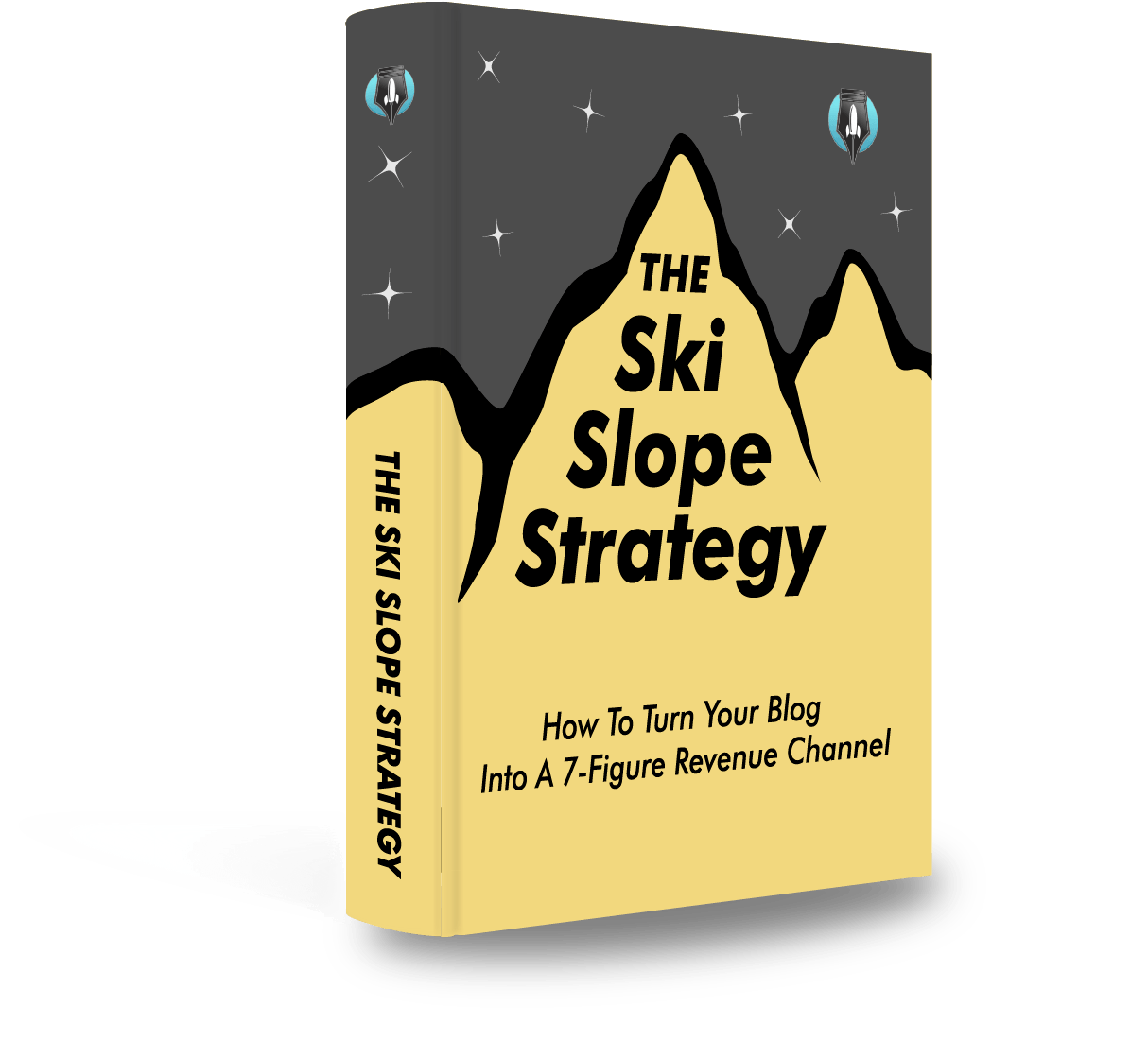In this post I’m going to show you how to swap faces in less than 3 minutes, so it looks as good as this:
Here are the exact steps to do it:
How to Face Swap
1. Upload a Video or Picture to FaceSwap
Go to FaceSwap and click on the area that allows you to drag and drop your source video or image.

Note: Videos have to be in the MP4 format, and up to 30 seconds in duration.
2. Choose a Face Style
Once your file is uploaded, you'll be taken to a new screen where you can select the face you want to use in the swap.
You might see options from a database or you can upload a new face. Choose the face that you want to swap into your video or image.

3. Render Your Video or Picture
After selecting the face, hit the 'Render' button. The rendering process will start, and this might take a little time depending on the length and quality of the video or the size of the image.

Note: Before you start the rendering process, make sure to add a title to your video or image if you haven’t yet.
4. Download Your Face Swap
Once the rendering process is complete, you should see a preview of your face-swapped video or image. To access the download option, click on the three dots (often referred to as the "More" or "Options" menu) that appear, typically, on the corner of your creation's thumbnail.

That’s it!
How do you do a face swap easily?
The best way to create face swaps it to rely on user-friendly apps like FaceSwap. This web app makes it easy for users to create natural-looking face swaps without any advanced editing skills or costly software like Adobe Photoshop.
The primary advantage of using online tools like FaceSwap is the automated take on the process, so there are no manual adjustments left for you to do. It simply takes the source images' face and adds into the target image for you, on video, GIFs, and photos.
FaceSwap offers endless possibilities for you to share your swap images on all your social media platforms.
How do you face swap on iPhone?
Face swapping on an iPhone can be easily done using online face swap tools like FaceSwap, which is a mobile-friendly and accessible app, that works on Safari or any other browser.
Here's how you can perform a face swap on your iPhone using FaceSwap:
1. Visit the FaceSwap website: Open Safari or another preferred web browser on your iPhone and visit the FaceSwap website.
2. Grant necessary permissions: The site may request permission to access your camera for taking new photos or uploading existing images from your photo library for swapping faces.
3. Choose images: You have two options — either take new photos with the built-in camera feature of the website, or import existing images or videos from your photo library by tapping "Upload Photo."
4. Choose a style: After selecting the image or video to face swap, choose one of the styles provided by FaceSwap or use your own stack of personal uploaded faces.
5. Swap it up: Tap on the ‘Render’ button and watch the magic happen.What is the best software to face swap?
We ranked and reviewed the best face swap apps in this article.