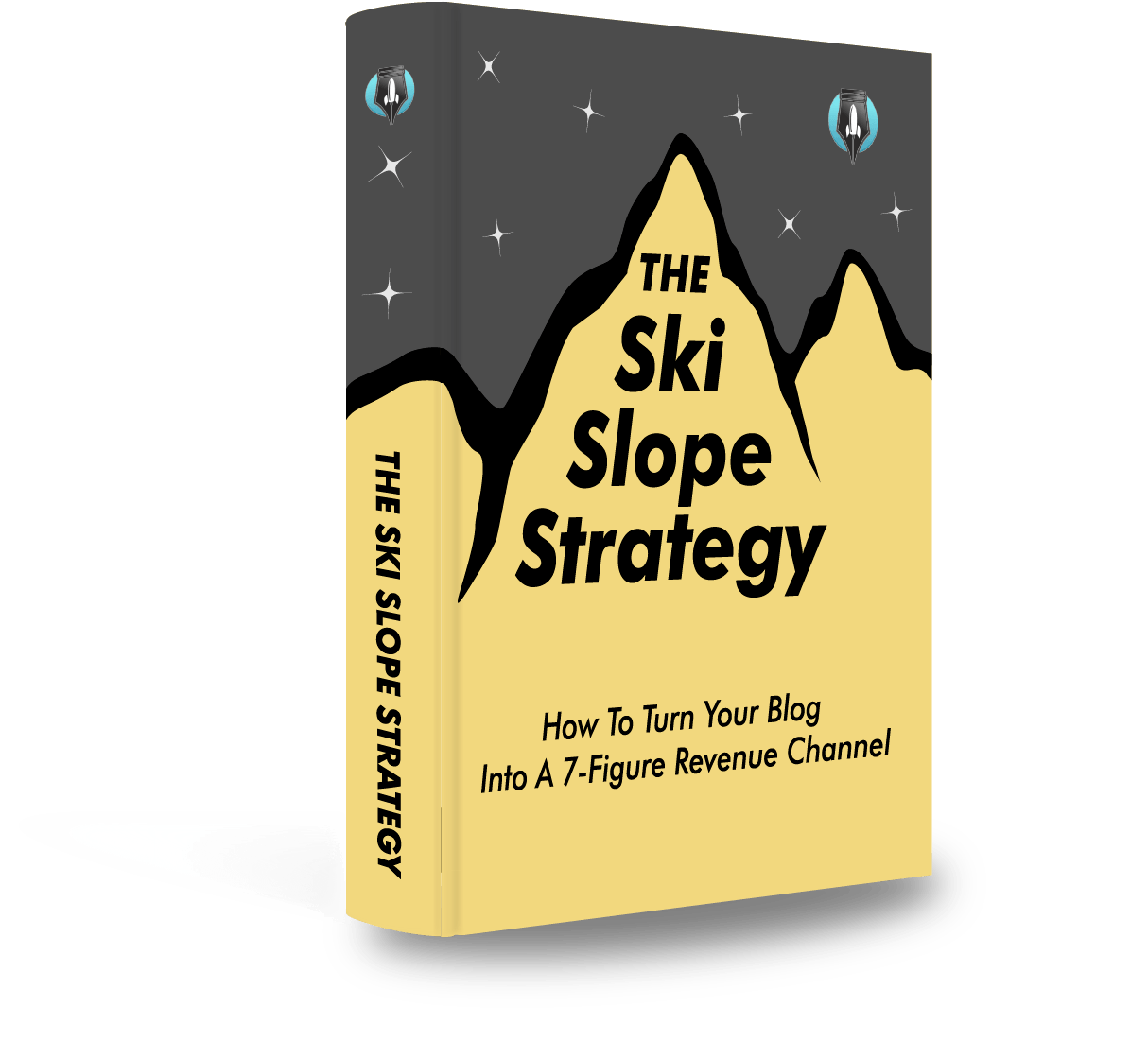Bonus Material: Free Google Sheets Content Calendar Template
This is the EXACT Google Sheets content calendar template I’ve used to manage clients with 100k+ per month traffic sites:
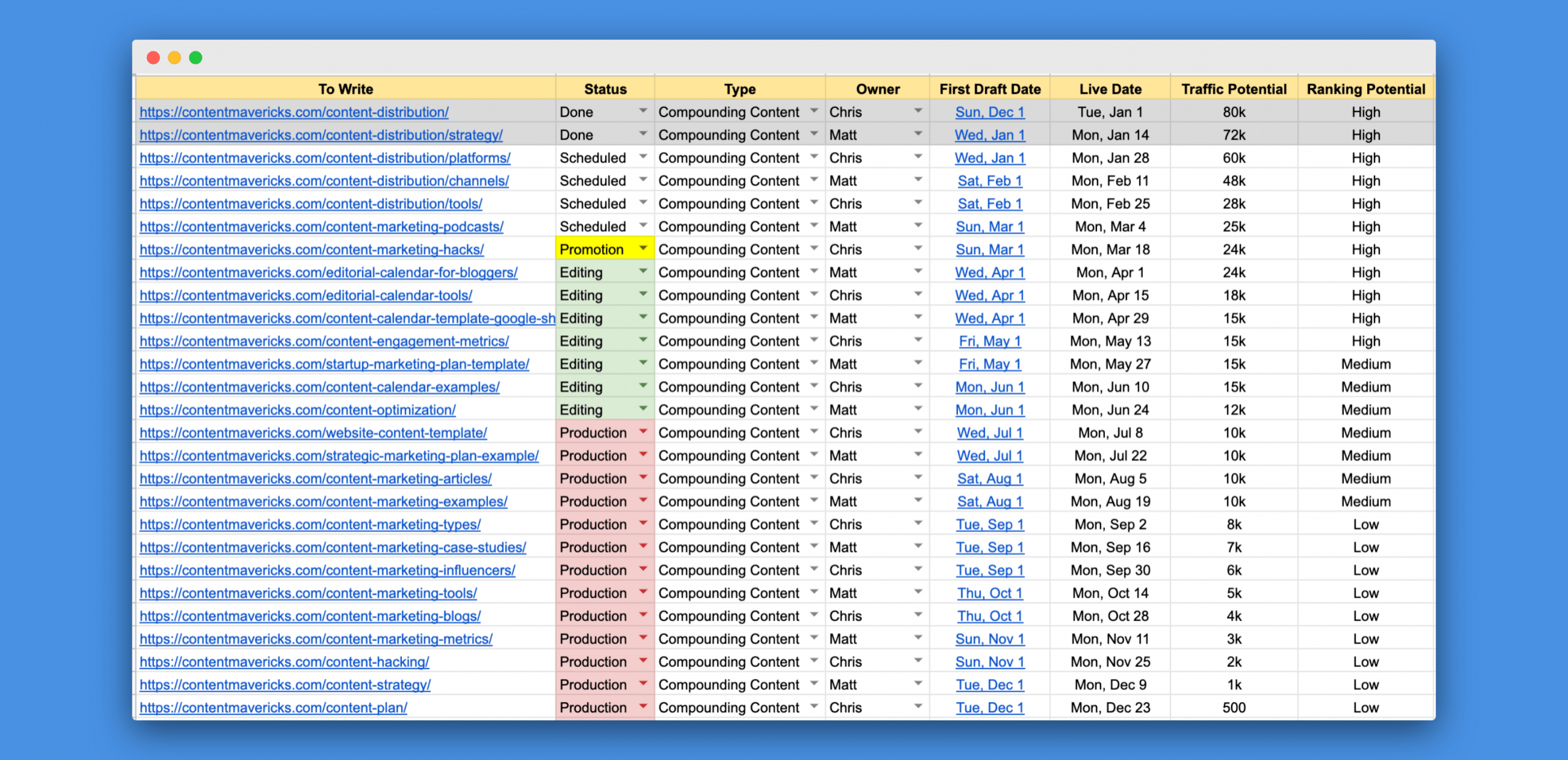
To use the template for yourself:
- Click the button above to download a free copy.
- Go to File > Make a copy to get your own copy.
- Watch the video below (and follow the step-by-step tutorial) to use it.
How To Use My Google Sheets Content Calendar Template
Want an experienced content writer to write all the content on your calendar?
The fastest, easiest and cheapest way to turn your content calendar into SEO-friendly, actionable, step-by-step content is to hire a Content Writing Bee.
For $499, you can get a step-by-step guide like this one written for you. Then you can rinse and repeat for every topic on your content calendar.
Your designated content writing bee will come up with an outline for your topic, send it to you for approval, then write and edit the post. If you have any feedback you can let your content writing bee know, and they will make the edits for you.
(real humans, not actual bees)
Step-By-Step Tutorial To Fill In The Template
The great thing about using Google Sheets for your content calendar is that it’s free.
With my template you can see a 30,000 ft view of all your content for a full year on one Google sheet.
(You can even share it with your whole team, and updates will appear in real-time).
Here’s how I use it:
1. To Write
The To Write column is the URL on my site where I plan to post the live piece of content.
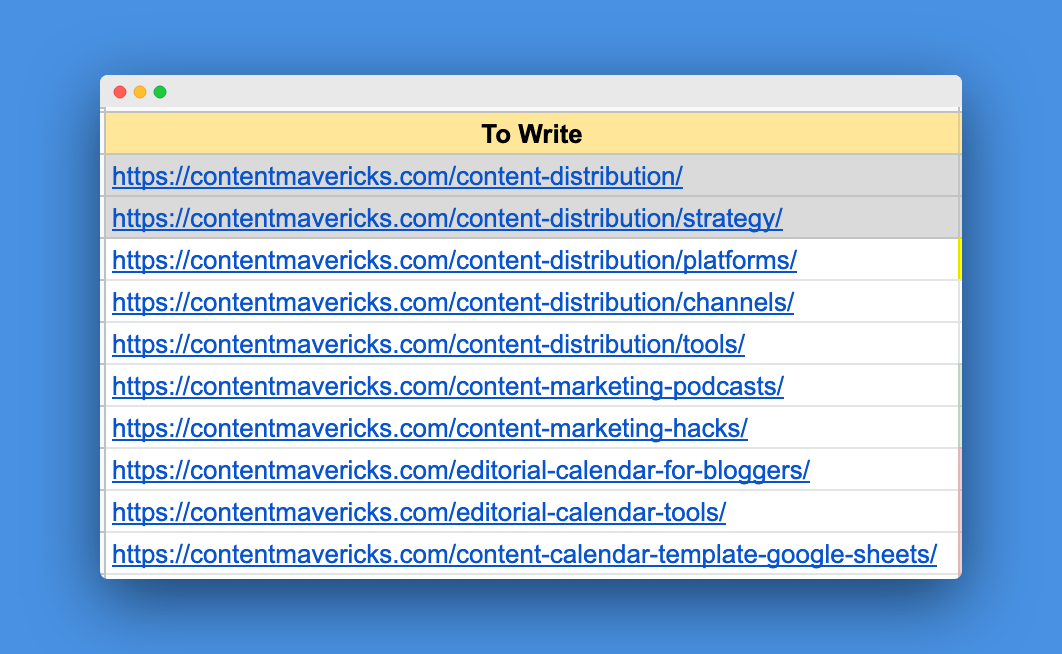
2. Status
The Status column is where I indicate whether a piece of content is in Production, Editing, Scheduled, Promotion, or Done.
I set a color for each status to give my calendar a bit of compartmentalization.
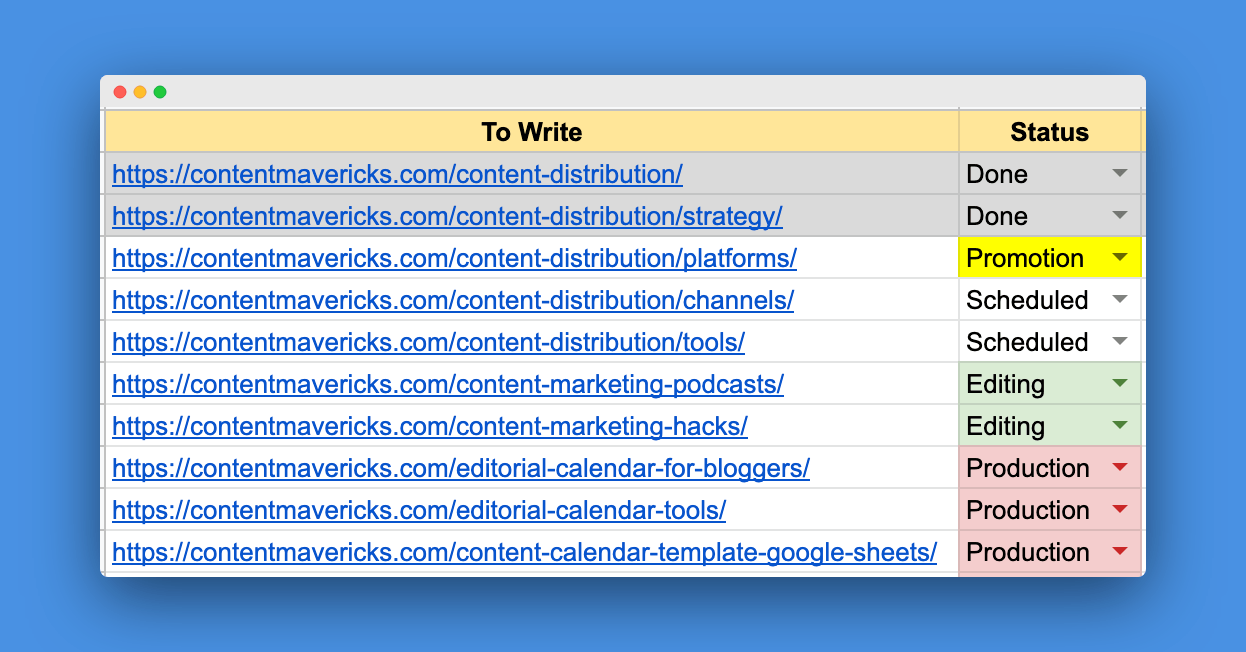
3. Type
The Type column is where I identify whether a piece of content is “compounding”, “viral”, or “presell.”
- Compounding Content: content with potential to get long term organic traffic.
- Viral Content: content with potential to get massive social traffic.
- Presell Content: content with potential to get massive sales.
These are the three types of content I teach inside Content Mavericks course to get traffic to your site and turn it into sales.
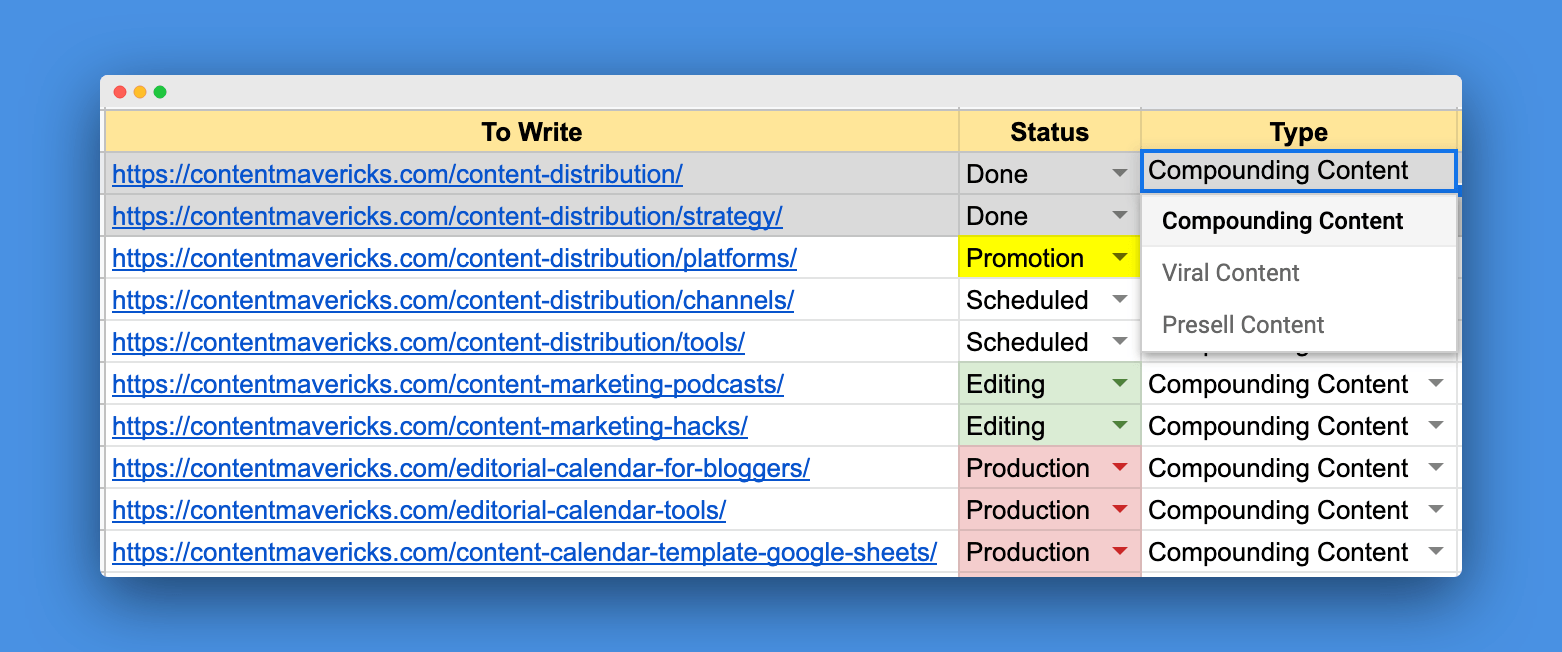
4. Owner
The Owner column is where I assign the writer responsible for writing the piece of content.
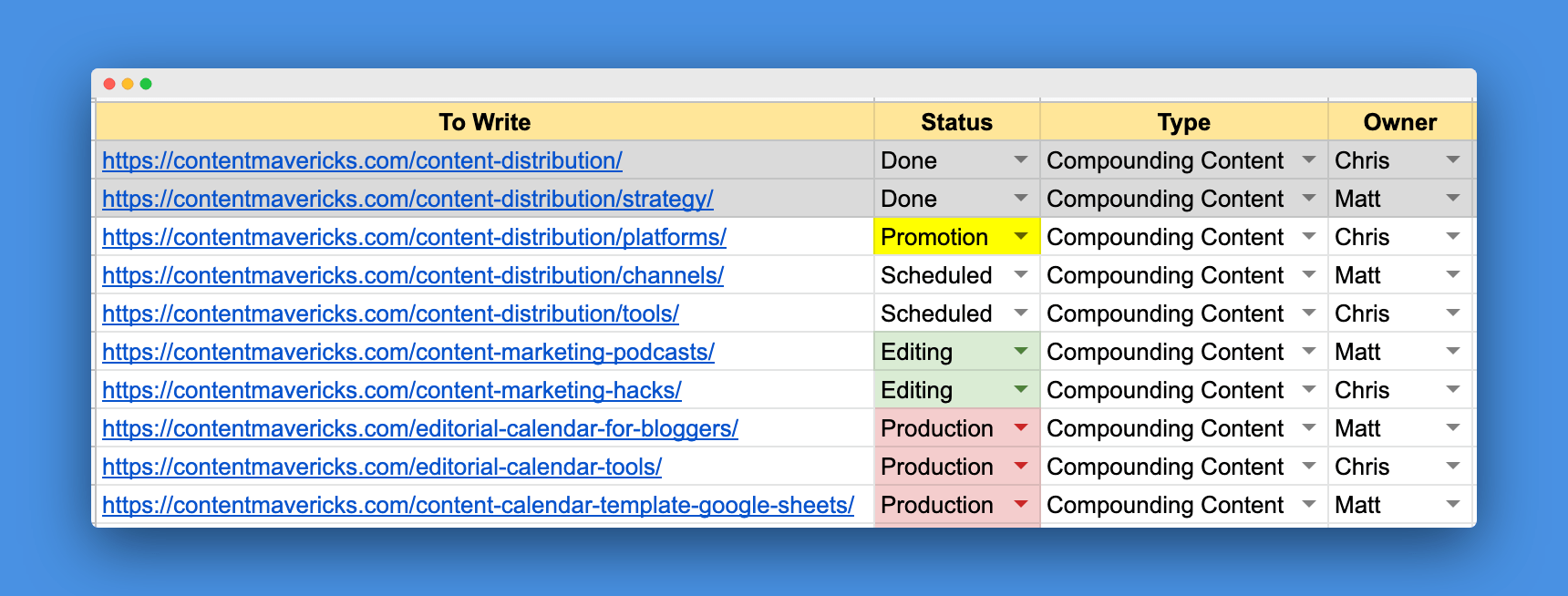
5. First Draft Date
The First Draft Date column is the deadline I give writers to send me the first draft for their content.
I generally give my writer's 1-2 weeks to write one piece of content. This is because I’ve found a unique, well researched piece of content takes at least 20 hours to write.
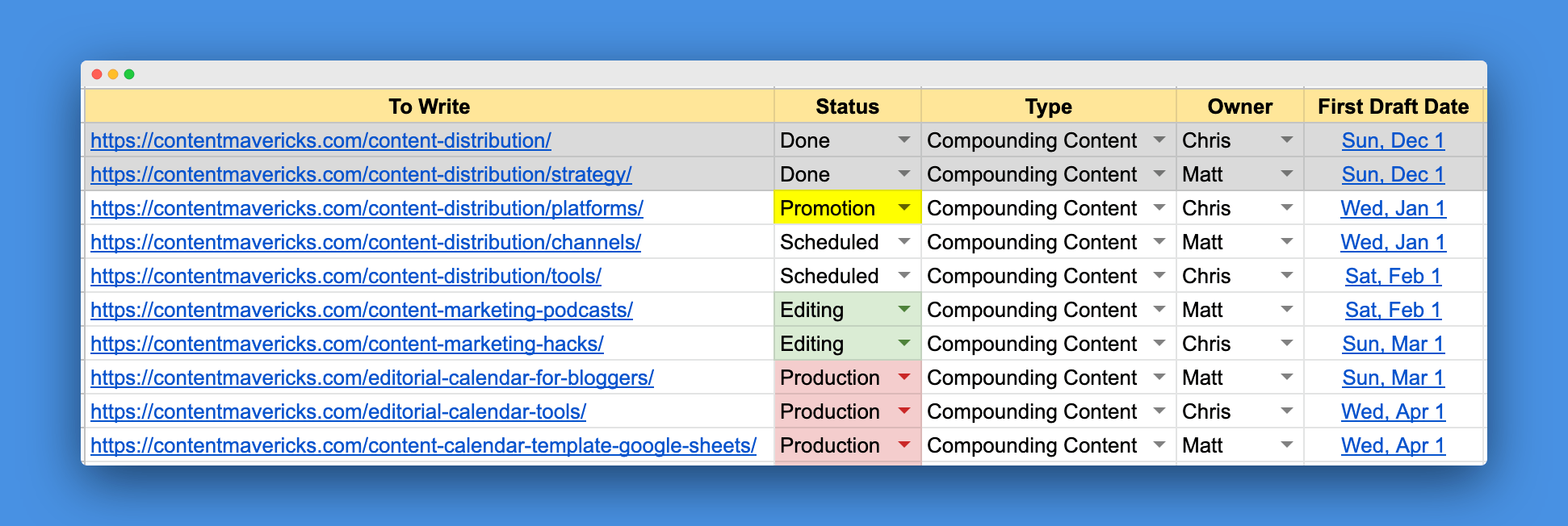
6. Live Date
The Live Date column is the date the post will go live on my website.
As a general rule of thumb, I leave 2-4 weeks between the “First Draft Date” and “Live Date” to take into account editing and uploading time.
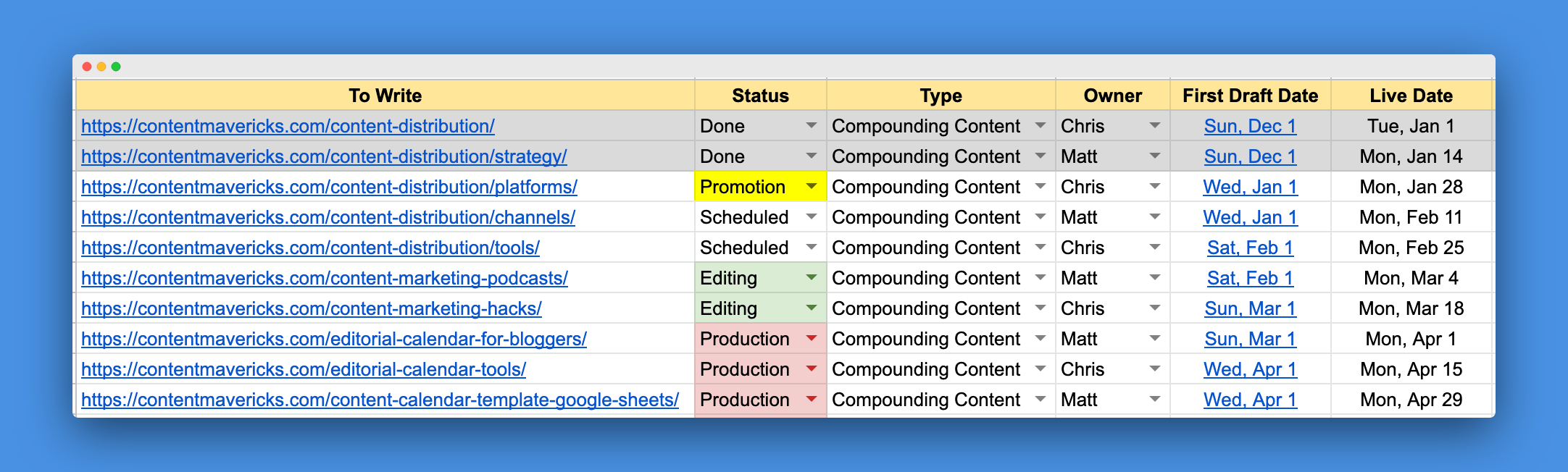
7. Traffic Potential
The Traffic Potential column is where I put the annual organic traffic potential for the topic I’m writing about.
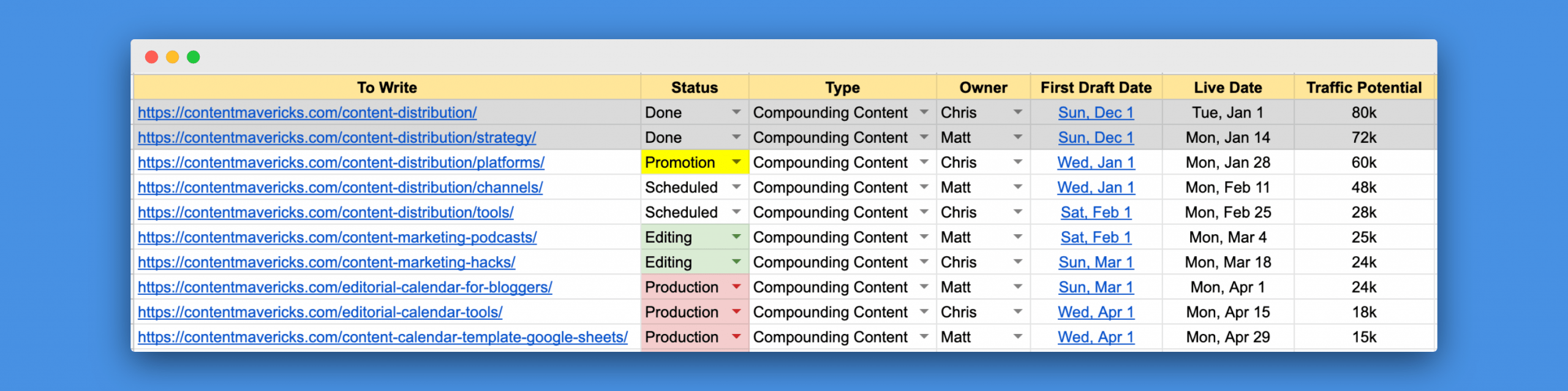
I find traffic potential by:
- Typing the topic of my content into Google (e.g. “content distribution”).
- Copy the URL of the top ranking piece of content.
- Paste the URL into SEMrush to find traffic potential.
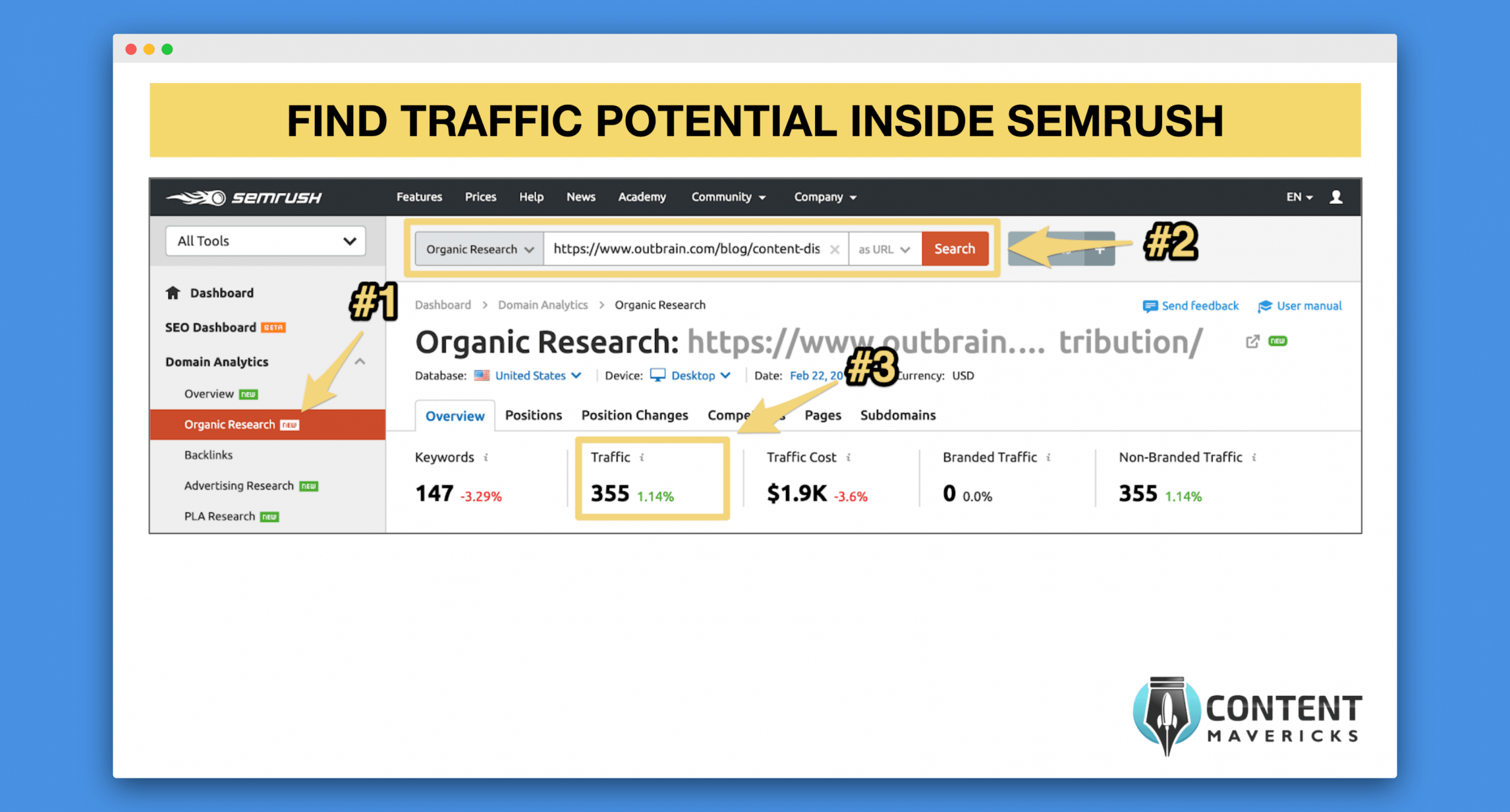
Note: SEMrush is a paid tool, but they gave me a 14-day free trial for Content Mavericks readers. Perfect to find the organic traffic potential for all your topics.
8. Ranking Potential
The Ranking Potential column is where I put the organic ranking potential for the topic I’m writing about.
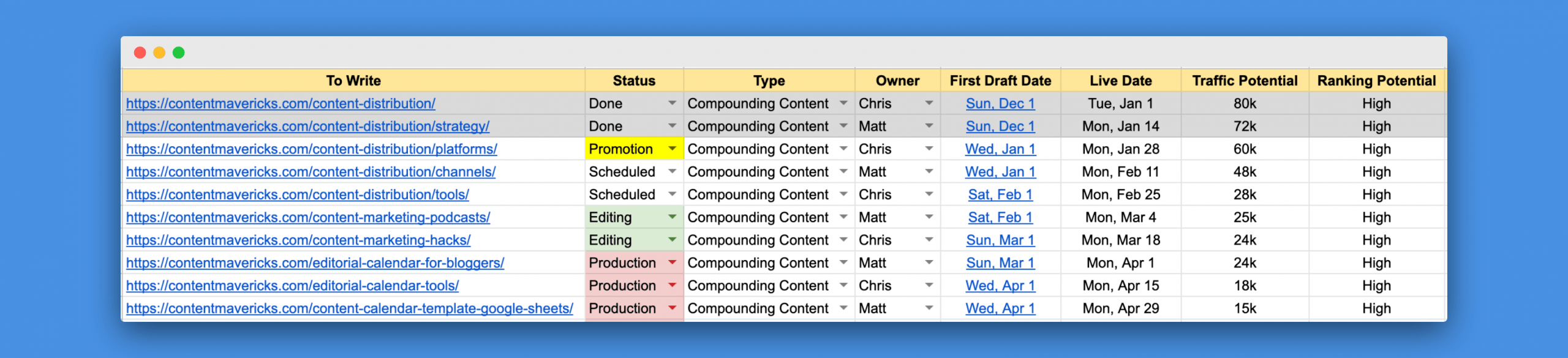
I find ranking potential by:
- Typing the topic of my content into Google and seeing if there is an “opportunity gap” for freshness, quality, authority, or relevance in the top three Google search results for my topic.
- Identifying if the sites in the top three Google search results are more “authoritative” than mine (i.e. have a higher domain authority).
- Combining the opportunity gaps and authoritativeness:
- Opportunity gap + no authoritative sites = High ranking potential.
- Opportunity gap + authoritative sites = Medium ranking potential.
- No opportunity gap + authoritative sites = Low ranking potential.
In my post on how I plan and manage sites past 100,000 monthly blog visitors I show step-by-step how to find ranking potential (with screenshots). Plus, you can see how I prioritize what content to write first.
Download My Google Sheets Content Calendar Template
Would you like a copy of the Google Sheets content calendar I use to grow the Content Mavericks blog?
My content calendar template includes:
- Pre-filled data from the Content Mavericks blog so you can see how I fill it out, and replace it with your own content ideas.
- Automatic color coding for the “Status” column so you can see at a glance what stage every piece of content in your calendar is at.
- Drop down menu for the “Owner” column, so you can simply go to Data > Data validation inside the spreadsheet and add the names of your writers.
Want an experienced content writer to write all the content on your calendar?
The fastest, easiest and cheapest way to turn your content calendar into SEO-friendly, actionable, step-by-step content is to hire a Content Writing Bee.
For $499, you can get a step-by-step guide like this one written for you. Then you can rinse and repeat for every topic on your content calendar.
Your designated content writing bee will come up with an outline for your topic, send it to you for approval, then write and edit the post. If you have any feedback you can let your content writing bee know, and they will make the edits for you.
(real humans, not actual bees)